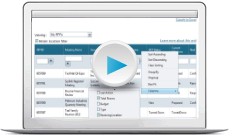Jump to videos: Respond to an RFP | Next Steps: confirm and report | My RFPs grid | SUE administration
MeetingBroker Simplified User Experience (SUE) Training
Amadeus welcomes you to the Simplified User Experience (SUE) version of MeetingBroker! Congratulations on joining more than 16,000 worldwide locations in using the industry-leading platform for group business distribution.
MeetingBroker Benefits
MeetingBroker is a lead-passing application that connects meeting planners and sales people. For example, if a planner clicks a link on a hotel website to submit a request for proposal (RFP), MeetingBroker reviews the information and routes the lead to the appropriate Sales Manager for a quick response.
Your location chooses which channels to add to your subscription, similar to a television service. A few of the available channels include:
- Cvent
- Your venue's website
- Above Property Sales Offices (like Regional/National/Global Sales)
- Sister Properties (P2P)
Instead of having to log into different websites and remember different passwords and processes to respond to the leads from all of these places, when you funnel them through MeetingBroker, you respond to all of them the same way.
As a SUE property, all of your work with these leads starts with an e-mail message. You receive an e-mail when you have a new RFP, when it's time to confirm if you won or lost the booking, and when it's time to report the final numbers for your definite bookings. You just click a button in the e-mail message, provide a little information, and you're done!
Save this link to your favorites to access your RFPs outside of an e-mail message: https://my.meetingbroker.com/SimpleUi/MyRfps.aspx
Watch this series of videos to see it in action.
Receive and respond to an RFP
You've received a New RFP e-mail message. What do you do now? Watch this video to learn how to send a proposal or turn it down.
Next Steps: confirm and report
After you bid on an RFP, SUE automatically reminds you when it's time to follow up. Watch this video to learn all about it.
My RFPs grid
Learn how to customize your view and understand what you see in the My RFPs grid—your dashboard for managing your leads.
Administration
Location administrators: watch this to learn how to give users access to your property, map setup values, and more.
Note to administrators: to create a new user, you must open full MeetingBroker. From the My RFPs page, click the Standard User Experience link and then follow these steps:
- Click the Administration link in the top right corner.
- Click your location name in the Locations tab to open it.
- Click the Users tab.
- Click the New button at the top of the Users page.
- Complete all required fields on the General Information page. Double-check the following:
- The Status field has been changed to Active.
- The E-Mail and User Name fields are both the user's primary work email address, the email address is typed correctly, and if you are integrated with a sales and catering system or eProposal that it matches the user's email address in those systems.
- Click Save. An email is automatically sent to the user with a temporary password.
- Click the Access & Privileges tab.
- Click the Add Location button.
- In the Add as field, select the access level, and then select the locations where this access level should apply.
- Click the Add Location button to return to the previous page, where you will now see the location listed and the access level. Repeat as necessary for other locations or access levels.
When you have finished adding users, click the Logout link and then go to https://my.meetingbroker.com/SimpleUi/MyRfps.aspx to return to SUE.