Filter lists
Filtering is a helpful way to manage a long list of records. When you filter a list, you control which records are displayed on the screen and the order in which they appear. For example, you might want to filter the Service Orders List screen to show only today's service orders sorted by priority.
The total number of records returned by the filter is displayed on the left side of the screen.
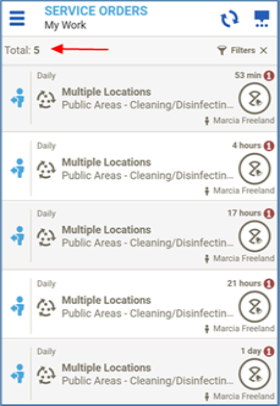
You'll find the Filter  icon at the bottom of each list screen. When you tap this button, you'll see options specific to the list you're currently viewing. While the options vary from list to list, the process for filtering records is the same everywhere in HotSOS.
icon at the bottom of each list screen. When you tap this button, you'll see options specific to the list you're currently viewing. While the options vary from list to list, the process for filtering records is the same everywhere in HotSOS.
To filter a list
- At the bottom of a list screen, tap Filter
 .
. - Select what to sort the records By and the Order in which they should be displayed: ASC (ascending) or DESC (descending).
- Use the rest of the options to control which records are displayed in the list. Those records will follow the sort order you set in step 2.
- Tap
 .
. - To return to the entire list of records, tap the X next to the Filter
 icon on the right side of the screen. You can also tap Clear All on the Filters screen.
icon on the right side of the screen. You can also tap Clear All on the Filters screen.