Enabling the Function Room Utilization report
The Function Room Utilization report gives you the ability to see how much time a particular room is in use over the course of a day. This report lets you analyze how event attendance compares to the rooms capacity. It provides a revenue summary that gives you a snapshot of what is being generated by business booked in the space. With these metrics, you can make decisions on how to get the best usage out of your space for the highest revenue return.
This feature requires R48 or higher. To determine the release installed in your org, see Installed Packages.
Before properties can begin running this report, there are some concepts that are important for you to understand.
Understanding Parent Rooms
A new concept introduced with the Function Room Utilization report is called parent rooms.
A parent room is a function room that contains all the indivisible room parts that make up the function room in its entirety. For example, the Amadeus Ballroom has three sections Amadeus 1, Amadeus 2, and Amadeus 3. The Amadeus Ballroom, which has all three parts, is considered a parent room.
In this diagram of the Amadeus Ballroom, you can see the three sections divided by airwalls. The Amadeus 1, 2, and 3 sections are indivisible rooms.
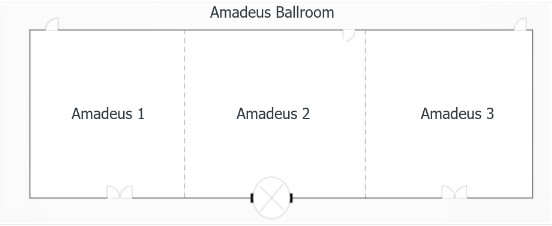
While the indivisible rooms can be combined to make other combination rooms (for example Amadeus 1 & 2), these combinations can not be considered parent rooms for the purposes of this report. The reason for this is because each indivisible room (Amadeus 1, Amadeus 2, and Amadeus 3) can only be part of one parent room for this report to provide you with the best results.
Parent Rooms and the Function Room Utilization Report
Running the Function Room Utilization report using the parent room type will allow you to see how well the entire Amadeus Ballroom is being utilized.
The Function Room Utilization report can be generated by selecting one of the following room types:
-
Indivisible – When selected, you will be given the choice of indivisible rooms in the Function Rooms report field. The function rooms that will display will include standalone rooms and rooms that form part of combination rooms.
The report will generate based on the rooms occupancy during the time period. If the room is occupied as part of an event that is in the parent room, the revenue and attendance is based on the percentage of the area that room contributes to the parent room. For example: Amadeus 1 makes up 25% of the area of the Amadeus Ballroom. The report will reflect the data based on 25% - not the total value of the event occupying the parent space.
Running the report with this option is perfect if you want to see indivisible function room usage.
-
Parent Room - When selected, you will be given the choice of parent rooms in the Function Rooms report field. Rooms that are combination rooms, but are not designated as parent rooms, will not be displayed if you choose this option.
The report will generate based on its occupancy during the time period. Running the report with this option is perfect if you want to see revenue and occupancy details when the full room is in use.
Preparing to use the Function Room Utilization report
Before running the report for the first time, there are a series of tasks your corporate and property administrators must complete.
-
Add the Parent Room for Utilization Report field to the appropriate Function Room page layouts (to be completed by the corporate administrator)
-
Decide which function rooms need to be designated as parent rooms and update the new field on each.
-
Make sure that the default dimensions and capacities for all rooms are accurate. For indivisible rooms, this ensures the area the space contributes to the parent room is accurately calculated. For parent rooms, this ensures the area of the room is accurate when the indivisible contributions are being calculated.
To add the Parent Room for Utilization Report field to page layouts
- Go to Setup > Build > Create > Objects > Function Room.
- Go to Page Layouts and click edit next to the Function Room Layout page layout name.
- In the Layout toolbar, click Fields.
- Drag Parent Room for Utilization Report field on to the Information section of the page layout.
- Click Save at the top of the Layout page - this will return you to the Function Rooms page.
- Repeat the steps to add the field to the Combination Function Room Layout.
To make a function room a parent room
-
Open a Function Room page from one of these places:
- In the Function Rooms related list on the Property page click Edit next to the function room.
- In the Function Diary, click the function room name and then click Edit.
- Use the Parent Room for Utilization Report checkbox to indicate if this room is parent room.
- Click Save.
- Repeat these steps for all function rooms you want to indicate are parent rooms for the purposes of the Function Room Utilization report
To update function room default settings
To make sure you get the best out of your report data, take the time to ensure the default details of your function rooms are accurate. Visit the function rooms details topic for more information on dimensions and default values for function room capacities.
To make changes to a Function Room, open the page from one of these places:
- In the Function Rooms related list on the Property page click Edit next to the function room.
- In the Function Diary, click the function room name and then click Edit.
After you have finished making changes, be sure to click Save.