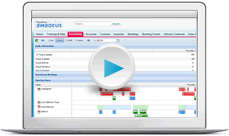Function rooms
The content of this page is specific to the Delphi product type only. If you are using the Delphi Core product type and want to learn more about the Delphi product type, contact your sales representative.
Any space that you want to reserve for customers and view in the Function Diary should be added using the Function Rooms related list on the Property page.
There are two types of function rooms:
- Indivisible - the room can't be divided into other rooms.
- Combination - the room consists of two or more indivisible rooms.
In this diagram of the Skyline Ballroom, you can see it has three sections divided by air walls. The A, B, and C sections are indivisible rooms.

You can combine the three rooms in different ways. Each of those combinations must also be added as their own room as seen below. The system must understand how the rooms are associated so if you sell one of the sections or combinations, the diary accurately reflects which parts of the room are still available to use.
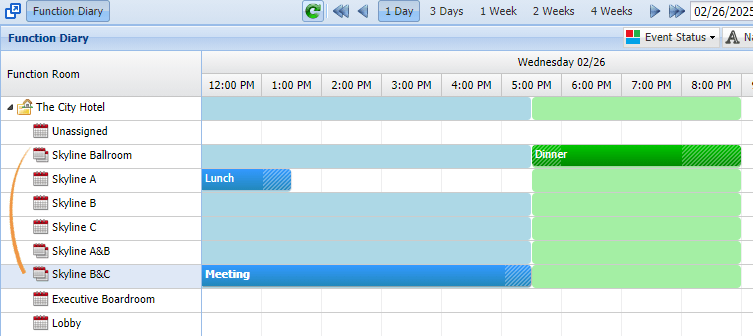
Adding function rooms
Function room details
Unlike other areas of setup, the Function Room page is meant to be viewed by all users—not just administrators. While checking space on the Availability page, your team can click the name of a function room to open this page to quickly find important information like square footage, capacities, and selling tips. That makes it even more important for you to carefully provide as many details as possible.
When it comes to the Description field, they don't even have to open the page—it displays in a pop-up window when they point to the room name in the diary.
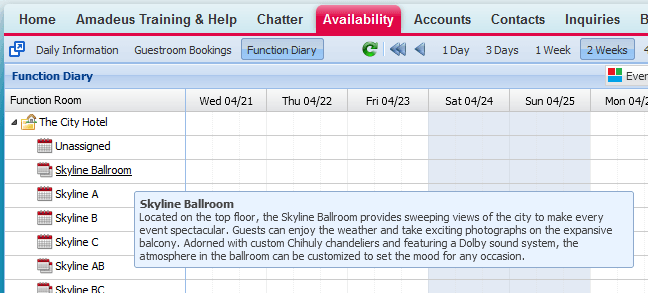
Think about a new person on the sales team and what information can help them the most when they're checking space or are on the phone with a customer. The description can also be pulled into merge documents, so you might put information that would go on marketing materials.
Capacities
It's extremely important to prevent your users from overbooking space by providing a maximum capacity for each setup type. You can enter a default capacity on the main function room page that would be used if you haven't provided a capacity for the event's setup type. But as you know, capacities vary greatly based on how the room is set. A room that can hold 500 theater style can only hold about 250 classroom style. So putting these guardrails in place can save everyone from booking mistakes and angry customers.
On the Property page, point to the Function Rooms link, click the Update Capacities button, and then make sure your capacities are all in place.
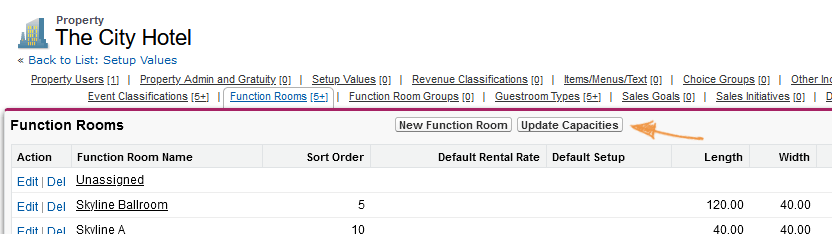
On the Availability page, your team can open the Function Room page and point to the Function Room Capacities link to quickly see all of the capacities and determine if that room is appropriate for the group they're working. Make sure they know this handy trick and take advantage of your work.

If someone saves an event that exceeds the capacity, an orange warning symbol displays in the Events grid, a conflict message is added to the top of the Booking page, and an entry will show in the Capacity Conflict report. We recommend you run that report once a week to make sure all future events meet capacity requirements, especially when you have new team members still learning to use the system.
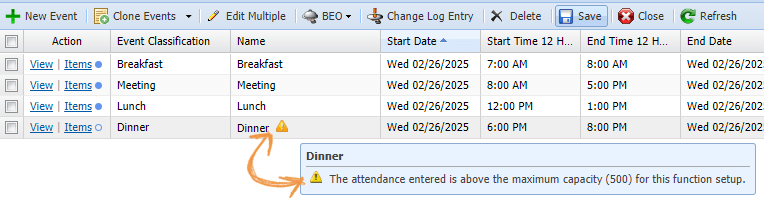
Function room groups
If you have to scroll to see all of your rooms in the Function Diary, help your team out and create function room groups. Function room groups are used to filter the Function Diary to make checking availability more efficient at large properties. For example, it can be helpful to see a smaller set of rooms like just the outdoor space, rooms on the mezzanine level, or only the combination rooms.

Ask your staff what types of groups would be most helpful when they are working in the diary. On the Property page, point to the Function Room Groups link, and then click the New button. Enter a Group Name, click Save, and then select the appropriate function rooms.
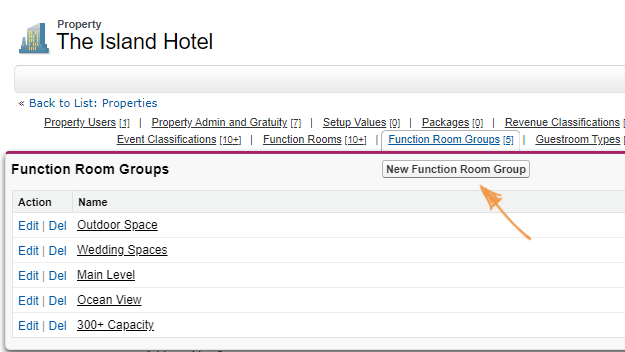
Quiz Time
-
You just received this diagram of the Honolulu Ballroom that is being built at your property and your team has been instructed to start booking it. You've added Salon A, Salon B, and Salon C as indivisible function rooms. Now which combination rooms do you need to create?
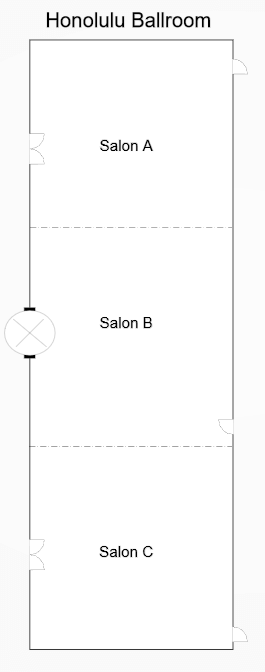
- The Honolulu Ballroom
- The Honolulu Ballroom, Salons AB, and Salons BC
- Salons AB and Salons BC
- How can you tell when someone overbooked a function room?
- The top of the Booking page displays a warning message.
- An orange symbol displays in the Events grid.
- It displays in the Capacity Conflict report.
- All of the above.
Summary
Provide all of the information your team needs to know about each function room and train them to find it by clicking the room name in the Function Diary. They will appreciate your hard work and how easy it is to learn to sell the space in the same place they check availability. Don't forget to run the Capacity Conflict report once a week for all future dates and use it as a coaching tool for new employees.
Next Topic > Setup values