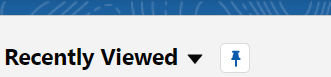Date Collections Home page
The content of this page is specific to the Delphi product type only. If you are using the Delphi Core product type and want to learn more about the Delphi product type, contact your sales representative.
The Date Collections Home page is where you can manage property and corporate date collections. Corporate values do not display on the Property page, so you need to manage all date collections from this Home page.
Before you create a new date collection, ensure that it does not already exist.
Views - Select your Salesforce experience for further details.
The View list provides several standard filters that you can use to control which date collections display, for example, All Date Collections, The City Hotel Date Collections, or Corporate Date Collections. When you open the Home page, the list defaults to the most recent selection. If you want to display results for that view again, click Go!.
You can also select a different view from the list. When you do so, the results automatically display. To create your own custom view, click Create New View and define the filter criteria. For more information on custom view creation, see Salesforce Help.
Use views to work with multiple records. Within each view, you can do the following:
- Click a record name to open it and view its details.
- Select the checkbox next to a record and click Edit or Del. You must be the record owner to perform these actions.
- Select the checkbox next to a record and click Change Owner to assign another user as the owner of the record. You must be the record owner to perform this action.
- Click New to create a new record.
Click Refresh ( ) often to make sure you see the most current information.
) often to make sure you see the most current information.
The View list provides several standard filters that you can use to control which records display, for example, All or Recently Viewed. When you open the Home page, the list defaults to Recently Viewed.
You can also select a different view from the list. When you do so, the results automatically display. To create your own custom view, click List Views Controls ( ) and define the filter criteria. For more information on custom view creation, see Salesforce Help.
) and define the filter criteria. For more information on custom view creation, see Salesforce Help.
Use list views to work with multiple records. Within each view, you can do the following:
- Click a record name to open it and view its details.
- Select the drop-down arrow next to a record and click Edit or Delete. You must be the record owner to perform these actions.
- Select the checkbox next to a record and click Change Owner to assign another user as the owner of the record. You must be the record owner to perform this action.
- Click New to create a new record.
Click Refresh often to make sure you see the most current information.