Enable Login Notices
If your org is on version R37 or higher, a corporate or system administrator can create a login notice. To use this feature, you first need to enable a few settings.
Login notices are applicable only to users with Delphi profiles. If you are in a multi-module environment and have users with a Delphi Select profile, they will not receive the notice.
To enable login notices
- Go to Setup and enter "Tabs" in the Quick Find search box.
- When you see it as an option on the left-hand side, select it.
- Then select New > and select Login Notice as the Object.
- In the Tab Style field, select Flag.
- Click Next.
- Only corporate and System admins should access these tabs. At the top of the page, first select Apply one tab visibility to all profiles, and select Tab Hidden.
- Then select the other option - Apply a different tab visibility for each profile – select Default On for:
- Event Only Corporate Admin
- Sales and Catering Corporate Admin
- System Admin
- Click Next, and clear the Include Tab checkbox.
- Then select the following apps to be included:
- Amadeus Delphi
- Amadeus Delphi - Events Only
- Amadeus Support
- Clear the Append tab to users’ existing personal customizations checkbox at the bottom left of the page, and then click Save.
- Repeat these steps for the Login Notice Tracking object, and select Map as the Tab Style.
- Click Setup.
- In the Quick Find search field, type "login" and then select Login Flows.
- Click New and complete the following fields:
- Type - Flow
- Name - Privacy Notice
- Flow - ASEM_PrivacyNoticeFlow
- User License and Profile - Select Salesforce Platform for these profiles:
- Event Only Property Administrator
- Event Only User
- Event Only View Only User
- Sales and Catering Property Administrator
- Sales and Catering User
- Sales and Catering View Only User
Select Salesforce as the User License for these profiles:
- Event Only Corporate Administrator
- Sales and Catering Corporate Administrator
- System Administrator
- Clear the Render Flow in Lightning Runtime checkbox.
- Click Save.
Repeat for each profile listed above. When complete you need to have these active flows:
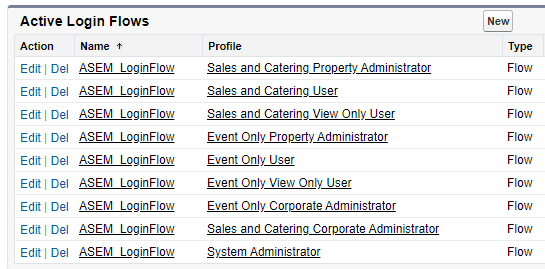
Now you're ready to create a login notice.