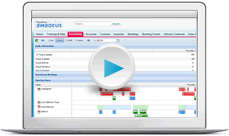Topics: Workstation requirements | Setting up your user account | Logging in | Setting your default property | Personal information and email signature
Getting started
The content of this page is specific to the Delphi product type only. If you are using the Delphi Core product type and want to learn more about the Delphi product type, contact your sales representative.
Welcome to Amadeus Sales & Catering - Delphi, the leading choice for sales and catering automation around the world! We took the best CRM application available (Salesforce.com®) and layered our legendary sales and event technology on top, resulting in a powerful and flexible program designed to meet the needs of today's hospitality professionals.
This training course is key to helping you learn how to enter and manage business. If you can, turn your phone off, remove any other distractions, and take a couple of lessons. Then practice what you've learned. You'll be surprised at how quickly you become comfortable booking business.
Before we can get to the fun stuff, you have to take care of a few housekeeping items.
Workstation requirements
Your IT team should have already received the complete system requirements and have hopefully taken care of everyone's settings. Take a moment to verify these basics to make sure you have a smooth experience from the start.
Browsers
- You can use just about any browser you like, but Chrome and Firefox are our favorites. Make sure your browser is on the most recent version and that you keep it updated.
Internet settings
- In all browsers, disable all pop-up blockers, and enable JavaScript and cookies.
Software
- To merge documents like contracts and BEOs, you need Microsoft Word and a PDF application such as Adobe Reader. For exporting reports to a spreadsheet format, you need Microsoft Excel.
If you run into any technical issues or need help confirming these settings, ask your IT team to review the system requirements and assist you.
Credit card compliance - Amadeus Sales & Catering– Delphi is not PCI certified. No credit card details (card holder data or sensitive authentication data) are to be processed, transmitted, or stored in this application.
Setting up your user account
Your corporate administrator will add you as a user. After your account has been created, you will receive an e-mail notification from support@salesforce.com. Click the Verify Account button in the e-mail and follow the on-screen instructions to finish setting up your account. The link does expire (typically after 7 days), so if you have issues ask your administrator to resend.
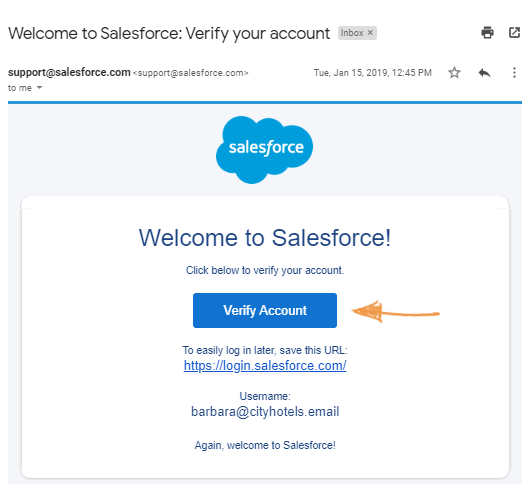
If you do not receive the e-mail notification from support@salesforce.com, check your Junk e-mail folder as the notification sometimes gets picked up by spam filters.
Logging in
When you reset your password, you'll be logged in. After that, you'll go to https://login.salesforce.com/ and log in with your user name and password. Save that to your favorites in your browser.
If you select the Remember me checkbox, you will only have to enter your password the next time you log in.
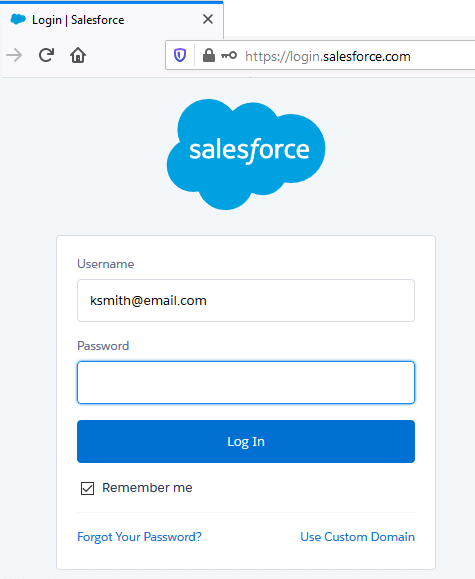
You can also log in from any iOS or Android device. Go to the App Store or Google Play and download the Salesforce mobile app.
Setting your default property
Whether you have access to one property or one hundred properties, you'll need to set a default property. This saves you from having to select a property when creating a booking, checking availability, and other common tasks. If you have access to multiple properties, select the one that you work with the most often—you'll easily be able to switch to the others.
To set your default property:
- Navigate to Amadeus User Settings.
- Select your default property and click Save.
Personal information and email signature
Take a few minutes to update your personal information such as language, time zone, and email signature. For instructions, first click your Salesforce Experience below.
To update your personal information:
- Click your name in the top of the window and select My Settings.
- On the left menu, click Personal to expand the list, and then click Personal Information. Review and update as needed.
- Now go back to the left menu, click Language & Time Zone and confirm those selections.
- And finally, click Email in the left menu to expand, and then click My Email Settings to enter your email signature.
- Click your profile picture at the top of the window and select Settings.
- On the left menu, you should automatically be on the Personal Information tab. Review and update your information as needed.
- Now go back to the left menu, click Language & Time Zone and confirm those selections.
- And finally, click Email in the left menu to expand, and then click My Email Settings to enter your email signature.
Training & Help
You can access this training without logging in. In fact, many of our customers have new employees complete this training and take the assessment before creating their user profile. Also, you don't need to learn everything on day one—take it easy on yourself. You can click the Help link on any page, or use the Search box to find a nudge in the right direction and how-to videos.
Quiz time
- Your system administrator has assured you that he added you as a new user. However, you have not received an e-mail from Support@salesforce.com in your e-mail inbox. What could have happened?
- Your system administrator forgot to select the Send E-mail Now checkbox.
- The automatic e-mail is not sent until 24 hours after the account has been created.
- The e-mail was sent but it was picked up by your spam filter and is in your Junk e-mail folder.
- You must disable pop-up blockers in your browser settings for a successful user experience.
- True.
- False.
Summary
Thank you for completing these one-time tasks. You're now ready to learn how to book business—let's go.
Next Topic > Home Page