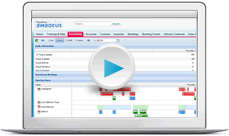Bookings
The content of this page is specific to the Delphi product type only. If you are using the Delphi Core product type and want to learn more about the Delphi product type, contact your sales representative.
When you need to block guestrooms and/or function space for your client, you will create a booking. A booking is like a "folder" that contains all of the details about a group's stay. In this lesson we'll discuss how to create and work with the main booking page. Later on you will learn how to add your client's guestroom and event requirements to a booking.
The easiest way to create a booking is to open the account or contact, point to the Bookings related list, and then click the New button. Creating the booking from the account automatically links the two records and saves you time.
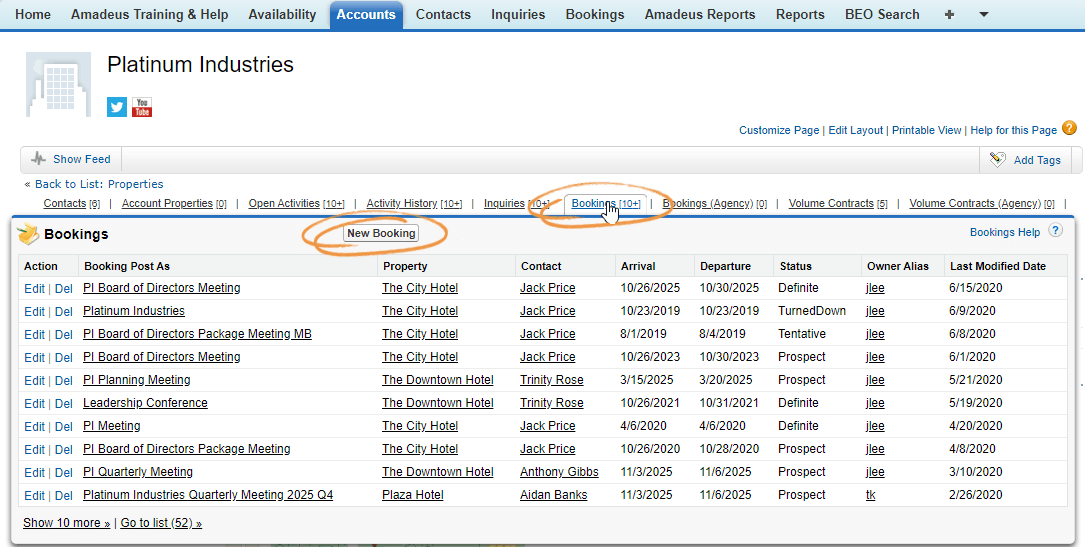
If you have access to multiple properties, after clicking the New button, you will be prompted to select the property where you want to create the new booking.
Creating a booking
After you've created the new booking, enter the general information about the group's stay in the Information section of the New Booking page. Most of the fields are self-explanatory, but a few require a bit more clarification:
- In the Booking Post As field, enter the name of the booking as you want it to display on the contract.
- The Status field allows you to indicate where the business is in the booking cycle. All new bookings are automatically assigned a status of Prospect. A Tentative status indicates a contract has been sent. Definite status indicates you have received the signed contract. Use the Change Status button to move the booking through the booking cycle.

Booking access
Security is configured so that only the booking owner can modify or add information to the booking. You can give team members access to your booking by adding them as a booking source. For example, in the image below, Jodi Lucido is an Additional Sales Manager and Cheryl Rheault is the Catering Manager. Both Cheryl and Jodi can modify the booking, including adding guestrooms and events.

As changes are made to a booking the following information is recorded and displayed at the bottom of the booking in the Booking History section: the date the change was made, the user who made the change, and the action that was performed.
In addition to access, booking sources can be used to qualifyautomatic task reminders. For example, an activity workflow can be created to call for the final guarantee 3-days prior to arrival and assigned to the user listed in the Catering Manager field. Another activity could be for the Additional Sales Manager to send a welcome e-mail 1-day prior to arrival. These automatic tasks can be created by your corporate administrator.
Some properties configure their system to share all bookings with certain users. In that scenario you wouldn't have to "source" a colleague to give them access to the booking. However, you still might want to source them to take advantage of the automatic reminders.
Cloning and moving bookings
Do you frequently have bookings that repeat? If so, save yourself time and create one booking in its entirety, including its menus and items, and then click the Clone Booking button on the Booking page. On the Clone Booking page, you can change the booking name, enter the new date, and choose what you want to copy from the previous booking.
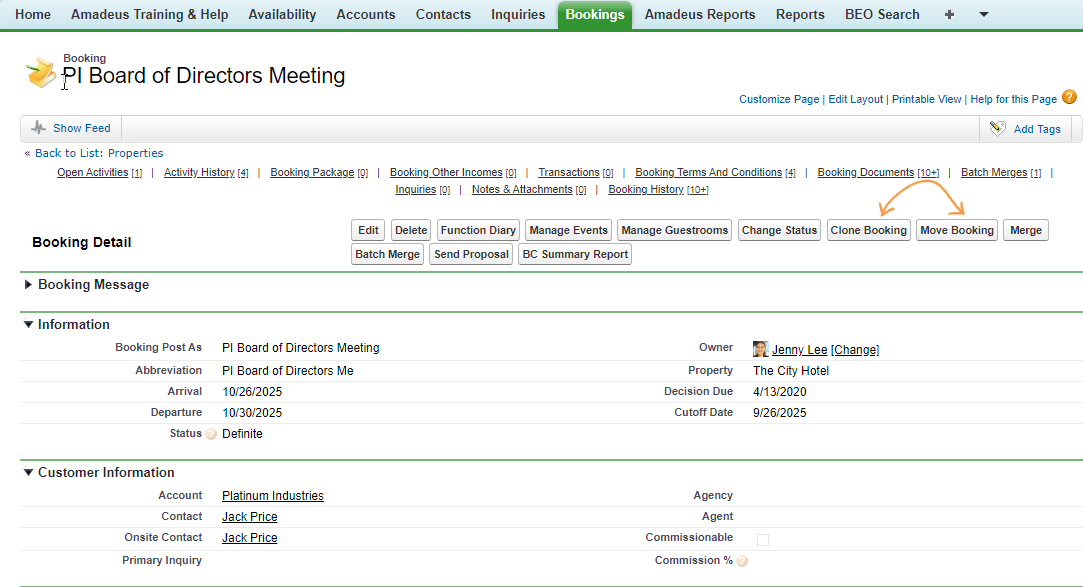
If a booking's dates change, you can shift the entire booking by clicking the Move Booking button. On the Move Booking page, just select the new arrival date and click the Move Booking button. Everything in the booking, including the guestrooms and booking events, will move to the new dates.
If a function room is not available for a booking event that has been cloned or moved, the event is placed in the Unassigned function room and you will be notified with a conflict message at the top of the Booking and Booking Event page. Of course, events can't stay in the Unassigned room, so you would need to resolve this conflict and find another suitable room for the event.
Sending a proposal or contract
After you finish detailing your booking, you can create a proposal or contract by clicking the Merge button on the Booking page. The information you entered in the booking will be automatically pasted into your property's contract—there's no need to re-enter the contact's name, guestroom block, or event requirements.
Watch this video to learn how to merge a contract in Microsoft Word format. In addition, you'll see how easy it is to merge a contract to Adobe PDF format and e-mail it to your client.
Quiz Time
- You just merged a contract and the account name is misspelled. Why?
There is a problem with the merge template.
The account name was misspelled when it was entered into the system.
Delphi replaces spaces in the account name with "_".
Summary
As you become more familiar with the system you'll learn how to create a booking from an inquiry, enter deposits, add packages, and more. But for now—to get you generating business—open the account, hover over the Bookings related list, and then click New. Complete the information on the New Booking page, click Save, and then enter the booking sources to ensure the correct team members have access. You're making great progress, time to learn about blocking guestrooms and events.
Next Topic > Guestrooms OR Events