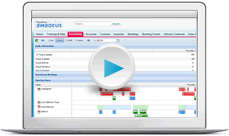Banquets
The content of this page is specific to the Delphi product type only. If you are using the Delphi Core product type and want to learn more about the Delphi product type, contact your sales representative.
As a member of the banquets team, it's often your responsibility to present the customer with the banquet check. Therefore, its really important that you know how to enter a group's final attendance, update the quantities of menus and items sold on consumption, and then add any last-minute items before printing the banquet check for the customer to sign.
Even if your property does not use the banquet check, it's important to update actuals for accurate reporting and historical information.
Entering actuals and printing banquet checks
This video walks you through the entire process of entering actuals for one or more groups and then printing or batch printing the banquet check.
As a member of the banquets team, you must be sourced on all bookings or given permission to access the property's bookings—otherwise, you will not have access to enter actuals or merge banquet checks. This is something you should discuss with your corporate administrator.
Quick steps
Follow these steps to enter actuals for one or more groups at a time and then print the banquet check.
- On the Booking Events tab, select the Banquet Events Today view.
- Select the events you want to update and then double-click the Actual field. The actual attendance entered here will copy to all per person menus and items attached to the event.
- Open each event to update the quantity for any menus or items that were sold on consumption and to add any last-minute items.
- Print or batch print the banquet checks.
Quiz time
- It's the end of the night and you want to view a list of events for the entire day so you can update the actual attendance for each event and then batch print the banquet checks. To view a list of all events for the day—regardless of the associated booking—what do you do?
- From the Recent Booking Events menu, select the event, and then click Update Actuals.
- On the Booking Events tab, use the View picklist to display all events in-house today.
- Open the Manage Menus and Items page and enter the actual attendance. Repeat this step for each event.
- Click the Actuals tab, and then enter the final event attendance for each event.
- LRB Communications had their annual holiday party at your property tonight. They treated their guests to an open premium bar and are ready to pay the balance. Jim updated the actual event attendance and then printed the banquet check, however, the total beverage revenue is 0.00. What does Jim need to do?
- Open the Manage Menus and Items page for the event and update the actual quantity for each beverage item sold on consumption.
- On the Banquet Check page, select the Include Beverage Items checkbox.
- On the Booking Events tab, enter the actual event attendance and update the actual quantity for each beverage item sold on consumption.
- On the Booking page, in the Beverage related list, update the actual quantity for each beverage item sold on consumption.
Summary
Entering actuals is really only a two—step process: Enter the event actual attendance and then update the actual quantity for any menu or item sold on consumption. To learn more about creating banquet event orders, take the Banquet Event Orders lesson.
Next Topic > Banquet Event Orders (BEOs)