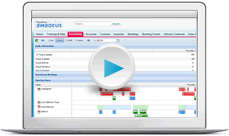Packages
The content of this page is specific to the Delphi product type only. If you are using the Delphi Core product type and want to learn more about the Delphi product type, contact your sales representative.
In today's fast-paced marketplace, many customers want to forego the back-and-forth process of selecting specific menus and calculating a la carte pricing for their budget. Instead, they are looking to quickly purchase a collection of services for a per-person price where you manage the details. That's where packages come into play.
Packages not only make the purchasing process less complicated for the customer, they also make creating bookings easier for you. Your administrator will create templates for each package in Setup that you will use to quickly add all of the package components to a booking. Packages can include guestrooms, events, and/or other income items, such as golf, parking, or ski tickets. We build them so the customer only sees one total price, but all of the revenue is reported back to the correct place—food, room rental, etc. Everything that's included in a package must be priced per person—this is an important concept to remember as you learn about and work with packages.

To use the packages feature, special configuration and services are required. Please confirm with your administrator whether or not your property has purchased the packages option.
Let's take a look at how packages work after your administrator has created the templates in Setup.
Adding a package to a booking
To add a package to a booking, point to the Package link and then click the New button.
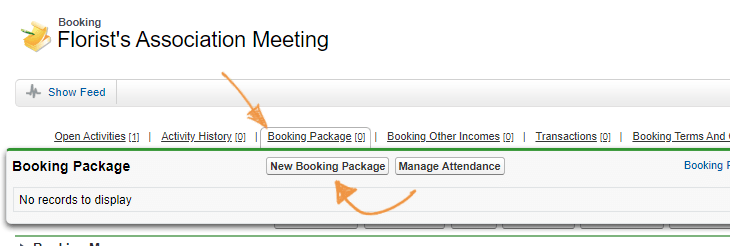
Select the package you want to add and then click Save.
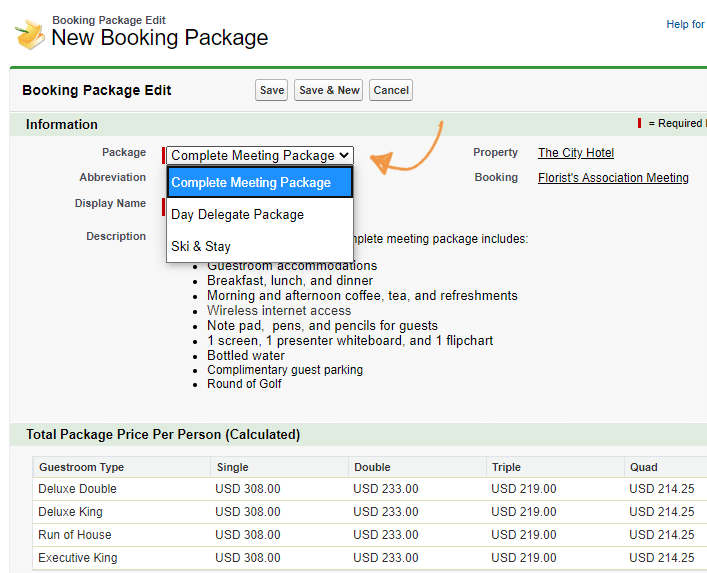
A copy of the package template is pulled into your booking and the Booking Package Attendance page opens. Enter the Agreed Attendance and click Save.
Now use the buttons above the attendance to add the components of this package: events, a room block, and/or other income items.
For example, click Create Events to copy the events from the template to this booking. You can assign a function room and tweak other details as needed. Then you'll return to this page and do the same for guestrooms and other income.
Watch the next two videos to see the whole process.
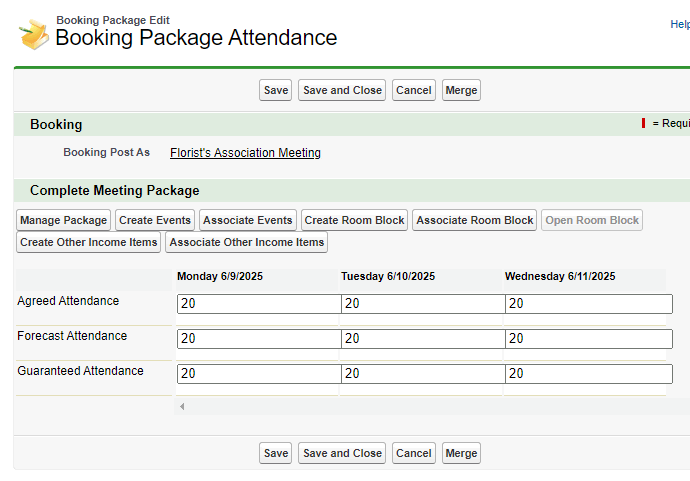
Adding a day package to a booking
It's easy to add an events only package. Just remember, you manage all of the event attendance numbers in the Package Attendance page—not in the Events grid. This video explains it all.
Adding a 24-hour package to a booking
Packages with guestrooms are managed a bit differently in that after the guestroom block has been created, the package attendance is managed in the room block. That's because it's the place where you can divide the guestroom occupancy into single, double, triple, and quad. So if your package has events and guestrooms, and you enter a quad guestroom count, each quad room represents 4 people at the events. Updating the attendance in that one place flows into all of the package events, menus, and items—so quick and efficient.
When you're working in the room block, if your package also includes events, remember that the Blocked row for guestrooms is applied to the Guaranteed number for events.
In this video you'll see how that works as we add a package with guestrooms, events, and other income.
Adding menus and items to package events
Remember, we only want the customer to see the total price of the package, not how much the components are. The way this is achieved on the BEO is by using the Included in Package checkbox for the menus and items. When selected, the price on the BEO is replaced by "included in package".
Your administrator can add default menus and items to package events. If the Package Meeting always includes a projector, water station, pens, and pads of paper, those items can simply default to the package. If the way your packages are sold allows for this, you'll have very little to do after you create your package events because the Included in Package option is automatically selected for default items.
If you need to add other items to the BEO that are considered part of the package price, you must click Edit ![]() and select the Include in Package checkbox on the item or menu.
and select the Include in Package checkbox on the item or menu.
Conversely, if you upsell and add items that are not part of the package price, just leave the checkbox blank to display the price on the BEO.
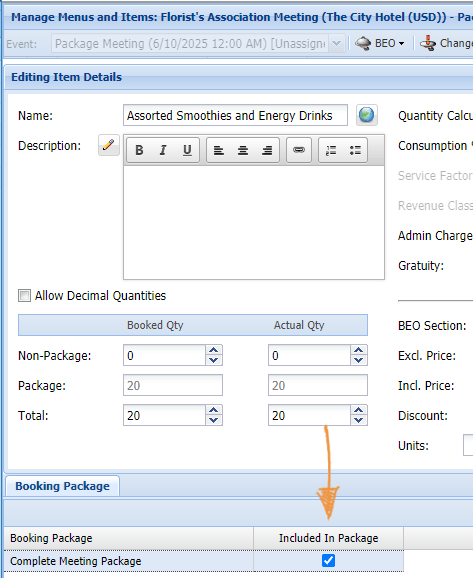
Adding non-package attendees to a package event
Sometimes additional guests attend one of the package events, but they don't need to purchase the whole package. We call that non-package attendance.
For example, a group has purchased a package that includes breakfast, meeting, breaks, and lunch. Your customer has informed you that three VIPs will be joining them just for lunch. How do you add those three non-package attendees to the lunch event? It's very easy.
In the events grid, click the View link by the lunch to open the Booking Event page, navigate to the Non-Package Attendees section, and enter the number of non-package guests.
This will automatically update the total attendance for the event and the quantity of any per-person menus and items. The non-package attendees will be charged the standard menu price, and all of this will display accordingly on the BEO as seen in this image.
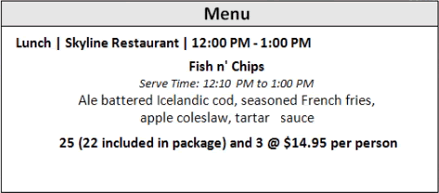
Quiz time
- The Ski & Stay Package includes breakfast, ski passes, and guestroom accommodations. Where should you enter the final guarantee?
- Events grid on the Booking page
- Blocked row in the Guestrooms window
- Create a view and use the Multi-Edit feature
- Booking Package Attendance page
- You added the Day Delegate Package to the ABC Executive Team meeting. Where should you enter the final guarantee?
- Events grid or Manage Events window
- Blocked row in the Guestooms window
- Create a View and use the Multi-Edit feature
- Booking Package Attendance page
Package revenue breakdowns
This video was created for administrators and explains how to configure package revenue breakdowns. Even if you're not an administrator, we recommend that you watch this video to better understand how the package price is calculated and where the revenue breakdowns are, which is important when you need to adjust a package price.
Package pricing and discounts
The most commonly quoted package price is provided in the template, but what if you need to change the price? First you must determine with your director which component of the package is allowed to be adjusted. Most commonly, the guestroom rate or the function room rental can be amended.
Adjusting the package price can be done in one of two ways—you can manually adjust the package revenue breakdown, or you can apply a discount if you want it to display to the customer on the booking check.
Editing a package revenue breakdown
Let's say you're adding a complete meeting package to a booking during a high-demand week and your revenue manager has increased the usual package prices by 20.00. If you need to increase the package price, you'll manually adjust the revenue breakdowns. If your director wants the increase applied to the guestroom revenue, just increase the rate in the room block. If the revenue should be added to the function room rental, this is not done in the rental field in the events grid. You will open the meeting and adjust the revenue breakdown for the package. Why? Because the regular rental field is used to display non-package rental on the BEO. This might be an extra charge for upgraded space that isn't included in the package price, or for properties that don't include rental in their packages.
To edit revenue breakdowns, click the package name in the Packages related list on the booking. Point to the Booking Package Events link, and click the name of the event (for example the meeting). In the Booking Package Event page (seen in the image below), point to the Event Package Revenue Breakdowns link, and click Edit by the revenue you want to change (in our example, it's the rental).
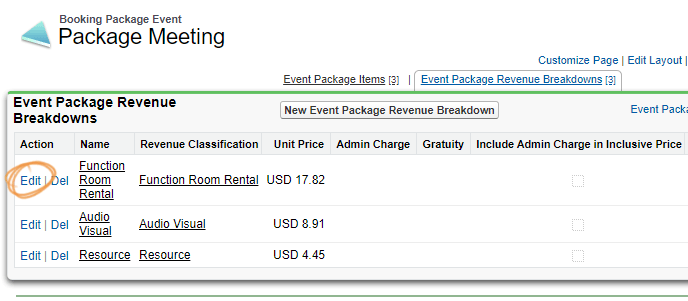
Applying a package discount
To adjust a package price so that it displays the difference to the customer on the booking check, use the package discount feature.
When you open the package page from the booking, you'll see a link for Package Discounts. Point to it and click New.
If the customer negotiated 10.00 off the per person package price, you can apply a flat discount. If you promised them 10% off the guestroom revenue, you can apply a percentage discount. In the Discount Source pick list, select the revenue types that will be reduced.
That's all it takes!
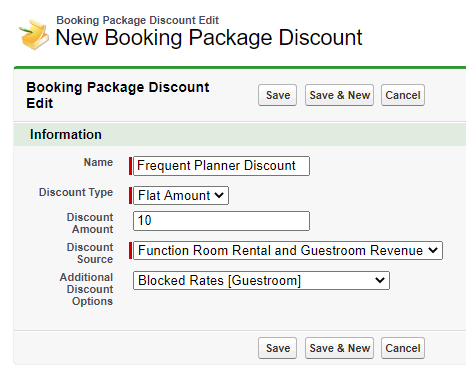
Summary
The packages functionality is incredibly robust and flexible. Even adding multiple packages to a booking is quite simple. For example, you may have an Adult Ski & Stay Package and a Kids Ski & Stay Package. That's no problem. Just add both packages to the booking and enter the appropriate attendance.
When you first start working with packages, it's important to remember that for day packages you manage attendance on the Booking Package Attendance page. For 24-hour packages, you manage the package attendance in the guestroom block.
Next Topic >Volume Contracts OR Reports