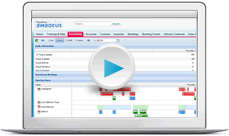Topics: Video: How users block guestrooms | Adding new guestroom types | Reducing inventory | Entering MAR and Transient Protected in ROH | Extending inventory
Guestrooms
The content of this page is specific to the Delphi product type only. If you are using the Delphi Core product type and want to learn more about the Delphi product type, contact your sales representative.
Managing your guestroom inventory is pretty straightforward. You typically want to enter your guestroom types exactly as they are in the property management system (PMS). If you've purchased an integration with a PMS, they're actually required to match.
Guestrooms that you add on the Property page display when your team is adding a group guestroom block to a booking, in the Availability page, and in customer documents like contracts.
How users block guestrooms
Before getting started, it's helpful to see how the information you enter will be used. If you haven't already completed the user training on guestrooms, watch the first couple of minutes of this video for a quick preview.
Adding new guestroom types
Whether you added your own property or completed a workbook with an Amadeus consultant, your guestrooms should already be in the system. If you ever need to add a new type, on the Property page, point to the Guestroom Types link, and then click the New Guestroom Type button.
The Add Guestrooms page opens where you enter the five fields in the image below for each type, click + Add Room Type, and then Save. Refer to the instructions in the Training & Help side panel if you have any questions about what each field means.
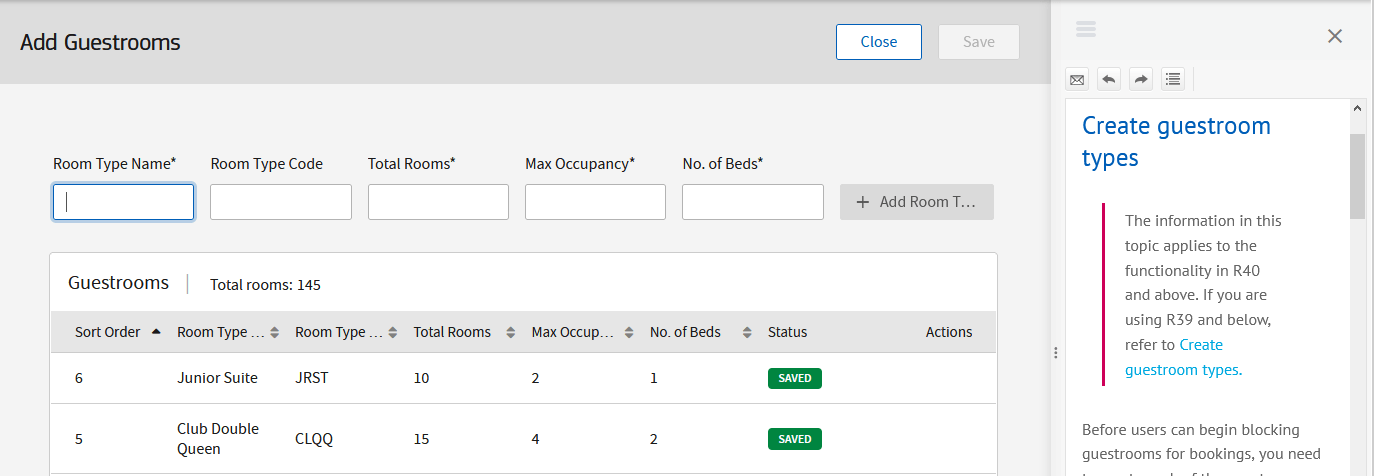
Easy, right?
Reducing inventory
When you open a guestroom type, you'll see the Daily Guestroom Values section. This is where you can temporarily adjust the inventory, which is typically done for maintenance or remodeling projects. If the carpet is being replaced next month, coordinate with the front office, get the dates for when each room type will be out of order, and update the inventory so the sales team won't overbook.
Let's say 10 Deluxe Kings are scheduled for remodel from January 5 to 16. On the Property page, point to the Guestroom Types link, click Deluxe King to open it, update the Daily Guestroom Values section as shown below, and then click Apply.
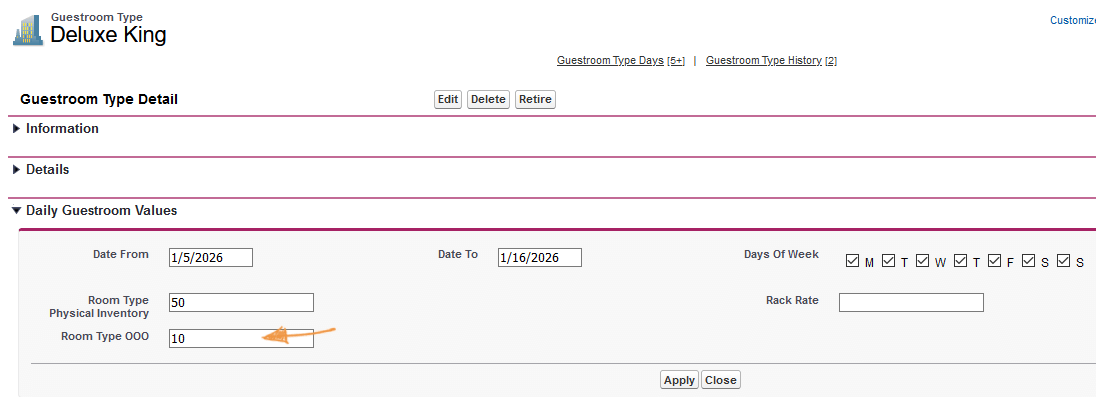
The Availability page will then display 10 rooms in the Out of Order row, and the inventory for the Total Available, Deluxe King, and Group Available rows will be reduced by 10.
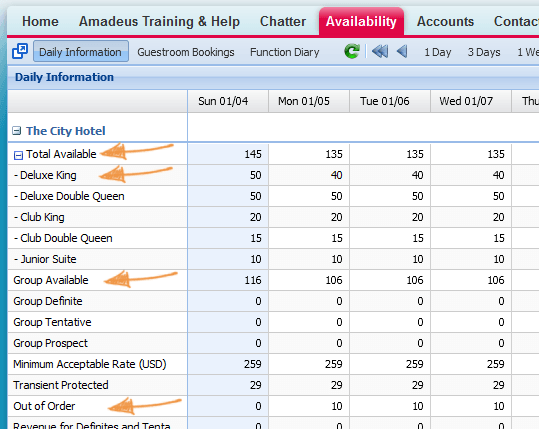
Entering MAR and Transient Protected in ROH
The system comes with the Run of House (ROH) guestroom type. As you add each of your specific types, they tally up in ROH. When you open the ROH type you'll see extra fields in the Daily Guestroom Values section. To help the team quote rates as quickly as possible, you can provide these additional metrics that will display in the Daily Information section of the Availability page:
Transient Protected - If your selling guidelines are to book 80% of the hotel with groups and leave 20% for individual travelers (transient business), you can enter the number of transient guestrooms per day here. This will reduce the Group Available number on the Availability page to remind your team of the group ceiling.
MAR (Minimum Acceptable Rate) - Studies show that the first property to respond is the most likely to win the business. Don't make your customers wait for a quote by requiring your sales managers to get approval for every rate. Instead, provide this baseline right on the screen where they check availability. Coach them to quote above this rate, so if the customer immediately negotiates, they can go down to the MAR. Only if the customer pushes to go lower will they need to seek approval from a director or revenue manager.
Enter the general guidelines for long periods of time in the ROH guestroom type as shown in this image, and then click Apply. You can enter up to one year at a time. Use the Days of Week options if your rates or group ceiling vary on weekends.
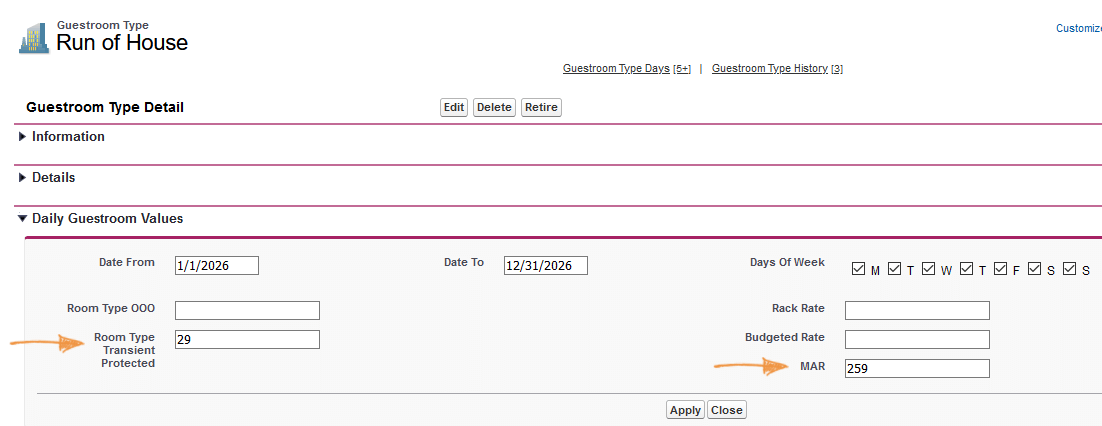
If you have a detailed rate strategy that varies each day, or to tweak certain dates like holidays or citywides, administrators can also update the MAR and transient protected by typing directly on the Availability page and then clicking Save.
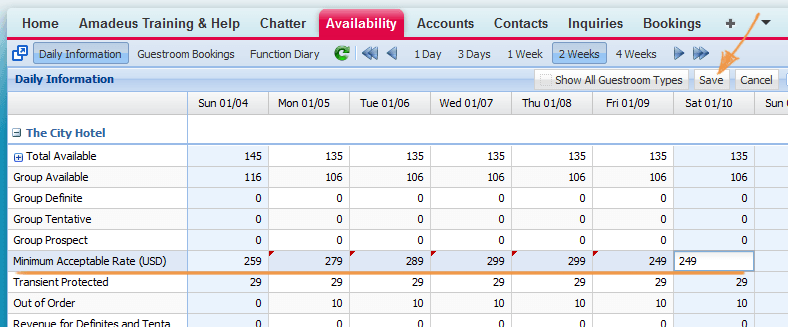
Extending inventory
When you add a guestroom type, we automatically create five years of inventory. If you look at the Availability page for dates after that, you'll see a message that no daily information is available. We don't add more than five years because the daily records can take up quite a bit of space. As you move forward and your team starts booking into those later years, you just need to pop into each guestroom type (excluding ROH), enter the dates for the next year, and then click Apply.
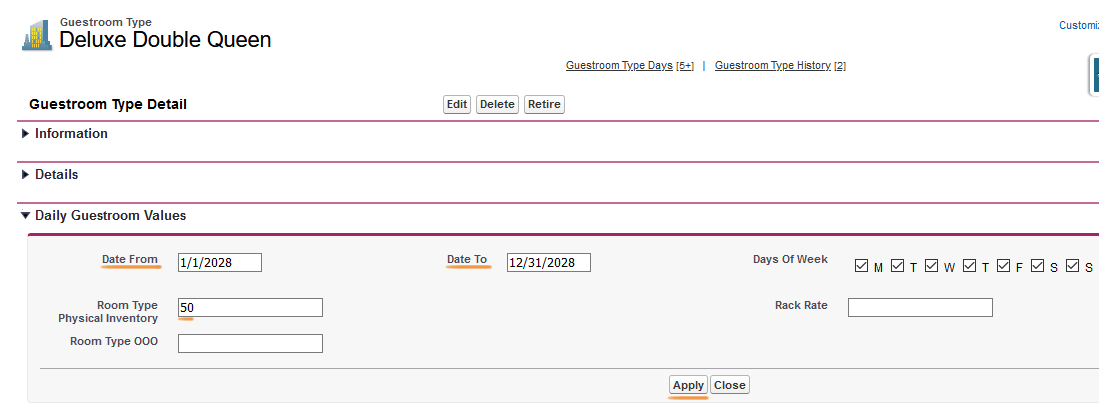
You might want to set a reminder for yourself to do this at the start of each year so you keep a rolling five years ready for your team.
Quiz Time
- The Poolside Suites are being closed for the winter while new wallpaper and bedding are installed. What do you need to do?
- Open the Poolside Suites guestroom type and adjust the inventory using the Room Type OOO field.
- Open the ROH guestroom type and adjust the inventory using the Room Type OOO field.
- Open the Availability page, update the inventory on the page, and then click Save.
- One of your sales managers received an inquiry for a convention that is being planned for seven years from now. When they checked the Availability page, the Daily Information section didn't look right. What is going on?
- You need to call support because the system is down.
- To save space, only five years of daily inventory is entered.
- It's not possible to create bookings for more than five years in the future.
Summary
Once your property is up and running, the main administrative tasks for guestrooms are updating MAR and transient protected in the ROH guestroom type and adding a new year of inventory when necessary.
Next Topic > Function rooms or if you're a guestrooms only property, skip to Setup values