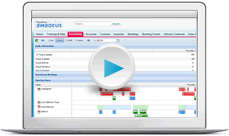Users
The content of this page is specific to the Delphi product type only. If you are using the Delphi Core product type and want to learn more about the Delphi product type, contact your sales representative.
Corporate administrators are primarily responsible for managing users. Property administrators can grant and remove a user's access to their property, but everything else to do with users requires corporate administrator access.
If you are not a corporate administrator, skip to the Onboarding New Users lesson.
Licenses
When your company signed up for Amadeus Sales & Event Management, they purchased a specific amount of licenses. You can create new users as long as you have available licenses. Go to Setup > Company Information > User Licenses to see how many are available.

You need Salesforce licenses to create corporate administrators, and Salesforce Platform licenses to create all other types of users. To purchase additional licenses, contact Amadeus Sales.
Some companies have additional tracking methods for allocating licenses to each property. Make sure you understand your company's policies before using a license.
Adding a new user and assigning a profile
All user management tasks begin from one central location—the All Users page. To access this page:
- Click Setup in the top-right corner.
- In the Quick Find search box, enter "Users."
- When you see it as an available option below, select it.

As you saw in the video, just fill in the blank—most of it is very self-explanatory. Let's take a closer look at the User License and Profile options.
User License - select Salesforce if you're creating a corporate administrator. Otherwise, select Salesforce Platform. If you don't see these options, you may not have available licenses.
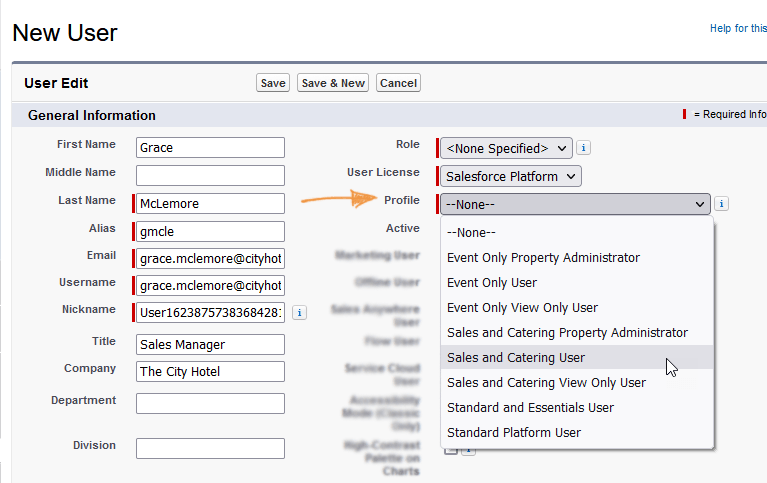
Profile - If your property does not have any guestrooms, select one of the Event Only profiles. Otherwise, select Sales and Catering.
-
View Only User - typically selected for people that just need to look up information about what's going on at the property or run reports—like the chef, a Food and Beverage Director, or General Manager. As the name implies, they cannot edit or add anything in the system—just view.
-
User - you'll probably select this the most often. These are the daily users who create and edit bookings, BEOs, etc.
-
Property Administrator - usually one or two people per property have this profile. They have access to property-level configuration settings that you're learning about in this course—adding and editing guestroom types, function rooms, merge documents, menus for the BEO, and so on.
-
Corporate Administrator - only displays when you've selected Salesforce as the License Type. Corporate administrators have access to all records at all properties, corporate setup values, can edit page layouts, and have the only profile that can create users. Due to the great amount of access, this is typically assigned to only one or two people per org, or a small team for orgs with hundreds of properties.
Most of the options in the middle of the page are not used. After selecting the profile, scroll down and make sure the Locale Settings are correct, Select Generate new password and notify user immediately, and then click Save.
You might feel like you're done at this point, but you're not! They could log in, but they wouldn't see or be able to do very much. It's important to complete the next three tasks before you call it a day. We've gathered them into one handy place so you won't forget. Scroll down the User page to the Custom Links section and click Manage User Property Access.

Property access
In the User Property Access page, click Edit ![]() under Properties and select the Access Level for the properties where this user works.
under Properties and select the Access Level for the properties where this user works.
Edit Owned Records - this means they must either be the owner of a booking or be added as a source (like Catering Manager or Service Manager) to make edits. This is normally assigned to users that have sales goals.
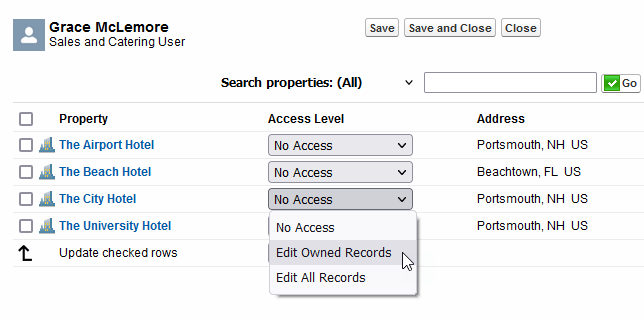
Edit All Records - assign this to team members that should have access to edit all bookings without being added as a source. If your service managers pitch in on everything, if you have an assistant who helps everyone, if you don't track sales goals and the whole team collaborates and shares the work—make life easy and give them access. We have a security log that tracks almost every saved change in the system that you can review if necessary.
When you're done, click Save and Close to return to the User Property Access page.
Permission sets
Next, click Edit ![]() under Permission Sets. You'll always select Yes for the permission set that matches the profile you assigned, which conveniently displays at the top of the page. As seen in the image below, Grace has a Sales and Catering User profile, and also the Sales and Catering User permission set.
under Permission Sets. You'll always select Yes for the permission set that matches the profile you assigned, which conveniently displays at the top of the page. As seen in the image below, Grace has a Sales and Catering User profile, and also the Sales and Catering User permission set.
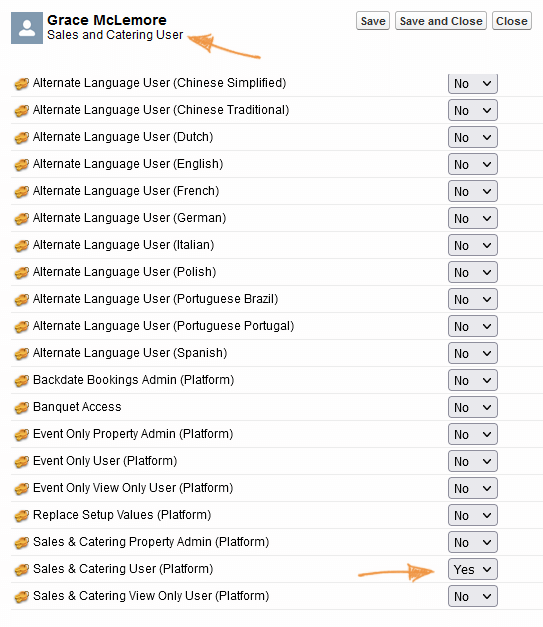
Sometimes you'll select these additional permission sets for users:
Alternate Language - For users who will be working with more than one language in the system, select the relevant permission sets for the languages they'll be using. You don't need to add the org's primary language. For example, if the primary language for the org is English, and the user also needs to merge BEOs and other documents in Chinese, assign the user the Chinese alternate language permission set.
Banquet Access - For banquet users, assign them the Banquet Access permission set along with the View Only User permission set. This lets them work with events (for example, enter actuals and batch print banquet checks) while continuing to have view only access to the rest of the system.
And sometimes you'll add these permission sets for property administrators:
Backdate Bookings Admin - By default, corporate administrators have access to the Enable Backdating Bookings field on the Property page. Add this permission set to a property administrator if they should be able to toggle backdating bookings on and off. We recommend adding this to a property administrator only for the first couple of weeks while a new property is entering backlog, and when that entry is complete, removing the permission set to avoid accidental impact to performance reporting.
Replace Setup Values - For property administrators of a newly migrated property that need to clean up the migrated setup values, assign the Replace Setup Values permission set (the user must also have one of the property admin permission sets). This gives them access to the Replace Setup Values section of the Amadeus Settings page. Once the cleanup is complete, we recommend removing the permission set.
For a deep dive into specific details, see Profiles, permission sets, and property access.
Default property
Finally, on the User Property Access page, click Edit ![]() under Default Property and select the property that should display by default when the user opens the Availability page and when they create inquiries, bookings, and volume contracts.
under Default Property and select the property that should display by default when the user opens the Availability page and when they create inquiries, bookings, and volume contracts.
Now you're done creating the user!
Managing staff changes
Employee turnover is inevitable. When someone leaves, open their user page in Setup and clear the Active checkbox. That immediately prevents them from being able to log in to access any of your data, and makes their license available to create a new user. When their replacement has been hired, create the new user, and then go to Amadeus Settings > Reassign Owners. You can transfer accounts, bookings, and activities from the previous employee to the new one in a matter of minutes.
If you're managing a large org with a lot of properties, have clear and easy processes in place for the properties to communicate when there is employee turnover. Train the property administrators to immediately remove the user's access to the property. This will prevent the user from being able to take booking data with them. (On the Property page, point to the Property Users link and click Delete by the user's name). Be aware that the departing employee may still have access to account and contact information, so a corporate administrator must change them to inactive as quickly as possible.
Quiz time
- A new catering manager started today and will have the Sales and Catering User profile. What type of license do you need?
- Salesforce
- Salesforce Platform
- You just got a call at home at 11 PM from the banquets captain because he does not have access to a booking. He needs to update the consumption for the hosted bar and print a banquet check because the customer is insisting on having a final bill tonight. How can you give him access to all bookings to avoid this situation?
- Give him the Property Administrator permission set.
- Give him the Banquet Access permission set.
- Change his property access to Edit All Records.
- Change his profile to Banquet User.
Summary
Managing users is an important responsibility—you must ensure only appropriate employees have access to the proprietary information in your system, and that new employees gain access quickly to begin contributing to the success of your business. Now what should these new users do after they have their login? Go to the next lesson to find out.
Next Topic > Onboarding New Users