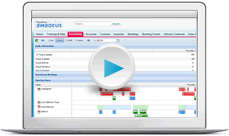Taxes and revenue classifications
The content of this page is specific to the Delphi product type only. If you are using the Delphi Core product type and want to learn more about the Delphi product type, contact your sales representative.
Will you be using the banquet check, booking check, or inclusive pricing? If so, you need to enter your property's taxes. Work with your Controller to gather precise information about your taxes, administrative charges, gratuities, and other fees.
How are taxes calculated?
The quick answer is revenue classifications. A menu or item's revenue classification determines how it will be taxed.
For example, a Wedding Reception is 145.00 per person. The menu includes all food, beverage, and audio visual and is allocated as follows: 80.00 to Food, 40.00 to Beverage, 15.00 to Resource, and 10.00 to Audio Visual. The banquet check will look at each of those revenue classifications to determine which taxes, administrative charges, and gratuities should be applied and calculate the total taxes accordingly.
Quick steps
-
Review the default revenue classifications. You might need to add additional child revenue classifications for items that require unique tax rules, such as liquor.
-
Enter the default administrative charge and gratuity for each revenue classification.
-
Configure your property's default tax group.
-
On the Property Details page, set the Default Tax Group.
Video: All about taxes
Save yourself time and watch this video for step-by-step instructions on creating a tax group for your property. Feel free to follow along and pause the video while you enter your property details.
In this video, you'll learn how to:
-
Add revenue classifications to accommodate reporting and/or unique tax rules.
-
Enter the admin and gratuity for each revenue classification.
-
Configure a default tax group (a collection of taxes).
-
Assign the default tax group on the Property page.
Revenue Classifications
A revenue classification specifies where the revenue from menus, items, function room rental, and other income items should be allocated. Revenue classifications are a key component because they impact taxes, admin and gratuity, BEOs, banquet checks, booking checks, and reports.
There are two types of revenue classifications: corporate and property. A corporate revenue classification is shared across all properties in your org. A property revenue classification is available only at the property where it was created and is primarily used to address unique tax needs.
Admin charges, gratuity, and other fees
Some properties call the combination of the admin charge and gratuity "service charge". Laws in some regions require billing statements to provide a breakdown of the service charge. For accurate reporting, note that admin charge is the amount kept by the property. It's considered revenue in reports, can be included in budgets or goals, and it may or may not be taxed. Gratuity is the amount given to the staff as a tip. It's not counted as revenue and is typically not taxed.
Taxes
Accurate taxing is critical to the banquet check and booking check. As the administrator, it's your responsibility to ensure that a property's menus and items, function room rental, guestrooms, and other income are taxed appropriately to comply with state and local laws. We have streamlined this process by allowing you to manage your taxes from one central location—the Tax Group page.
For step by step instructions review the Create enhanced taxes topic.
You’ll probably need to configure two tax groups—one that includes your property’s standard taxes and another for groups that are tax exempt.
Quiz time
- You detail your taxes using the _______________ on the Property details page?
- Revenue Classifications link
- New Tax Group button
- Tax Groups link
- Default Tax Group field
- What type of taxes can be included in a tax group?
- State and City Taxes
- All of these options
- Occupancy Taxes
- Occupancy Flat Taxes
Summary
A tax group is a collection of taxes that are applied as a single set of rules. Rather than manually applying taxes to each and every menu and item at your property, you create a tax group, add the taxes to it, and then assign that tax group as the default for your property. When a user creates a new event, the default tax group is assigned to the event and the appropriate taxes will automatically calculate when running the banquet or booking check. If the property's default tax group does not apply to a particular event, the user can select a different tax group, for example, an exempt tax group. For more information on taxes, visit the following topics:
Next Topic > Menus and items