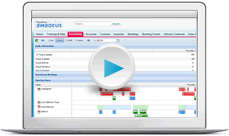Menus and items
The content of this page is specific to the Delphi product type only. If you are using the Delphi Core product type and want to learn more about the Delphi product type, contact your sales representative.
If you're a property administrator, you'll need to add your banquet menus and items to the system. This provides your team with a predefined list to choose from, making it really easy for them to create Banquet Event Orders (BEOs).
Yes, entering your banquet menus is a big task, but there's no need to go it alone. It's common to give catering managers and other team members temporary property administrator access to help with the data entry. You can do this by temporarily setting their profile to Sales and Catering Property Administrator. See the Profiles, permission sets, and property access to learn how to edit a user's profile.
Quick steps
-
Click the Properties tab, and then click the Name of the property.
-
In the Items/Menus/Text related list, click New.
-
Select the Record Type.
-
Complete the fields on the page and click Save.
Creating items & menus
There's a bit of an art to how you enter your menus and items and there are a lot of benefits to doing it right. This video is a must watch for anyone entering items and menus.
You'll learn how to:
-
Create text items, items, and simple menus. Examples include: registration setup, vegetable crudité, gallons of coffee, and a buffet.
-
Use the Serves field to automate quantity calculations.
-
Allocate revenue for simple menus to food, beverage, AV, etc.
-
Establish best practices for data entry.
-
Create items and menus based on how you want the information to display on the BEO.
Creating choice groups and detailed menus
If your property sells reception and break menus where items are sold on consumption, or plated menus with a choice of soup or salad, appetizer, and dessert, then you'll want to create a detailed menu.
Watch this video to learn how to:
-
Create a choice group
-
Clone a choice group
-
Create a detailed menu (combination of items and choice groups)
-
Sort items into the order of service
-
Add the menu to a BEO and preview
Reception and bar menus may need some additional thought. How do you sell beverage menus? Bar packages or on consumption? How about receptions? Below are a couple of approaches to consider.
| Simple menus | Detailed menus |
|
Premium Open Bar ~ One Hour
|
Premium Open Bar
The quantity of each item is hidden on the BEO. At the end of the event you can add the quantities and print the banquet check. |
|
Reception Menu A selection of displays and butler passed Hors d'oeuvres 23.00 per person
|
Reception Menu Choice of Cold Hors d'oeuvres This menu includes 3 choice groups. When you to select the menu to add to a BEO, you're prompted to make your selections. Each selected item can have a quantity and price (not displayed here). |
Quiz time
- Your property has a standard meeting setup. Instead of having to manually type "Pens, Pads, Mints, and Water Station", you can create a ___________ .
- Text item
- Item
- Detail menu
- Simple menu
- Your property sells various wedding packages. The Deluxe Wedding package includes a premium open bar, three butler-passed hors d’oeuvres, champagne toast, three course menu, and dessert. The package is 180.00 per person. The easiest way to add this menu is to create a ___________.
- Text item
- Item
- Simple menu
- Detailed menu
Summary
We've worked with a lot of customers over the years and the easiest way to tackle this project is to print a copy of your banquet menus, establish standards for data entry, and then divide the menu by sections. For example, one person can enter breakfast, another lunch, dinner, appetizers, AV, etc. It's best to have a point person who is managing this task and ensuring standards are being followed.
That's the end of this administrator training course. After a few days, you'll be so surprised how naturally you move throughout the system and the efficiencies you gain—you've got this!
If you're setting up a new property, double-check the New Property Guide to make sure you've completed all recommended tasks.
Remember, you can always pop back into any of these lessons to remind yourself how to do something, and every page has a link to Help. If you still can't find the answer you need, contact Support.
Thank you so much for being a valued Amadeus Hospitality customer, we appreciate your partnership!