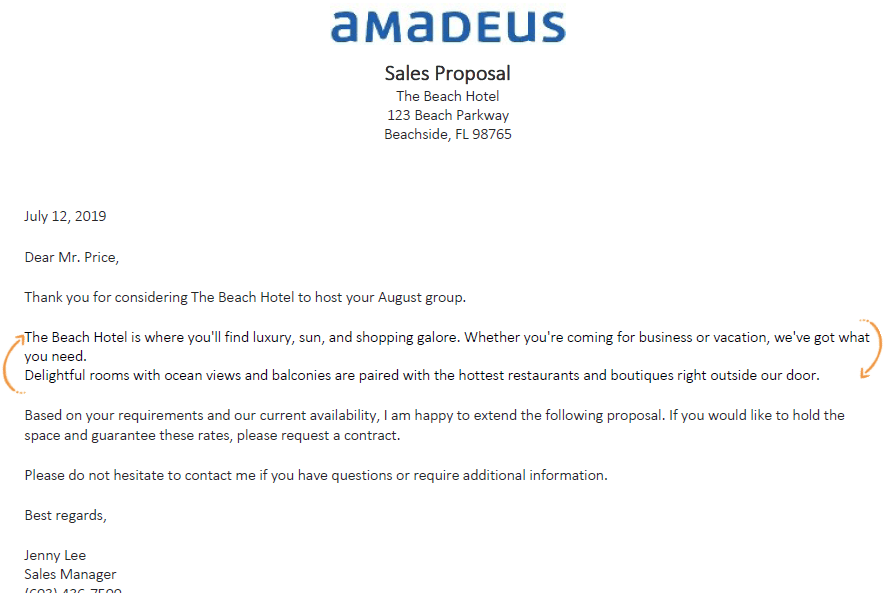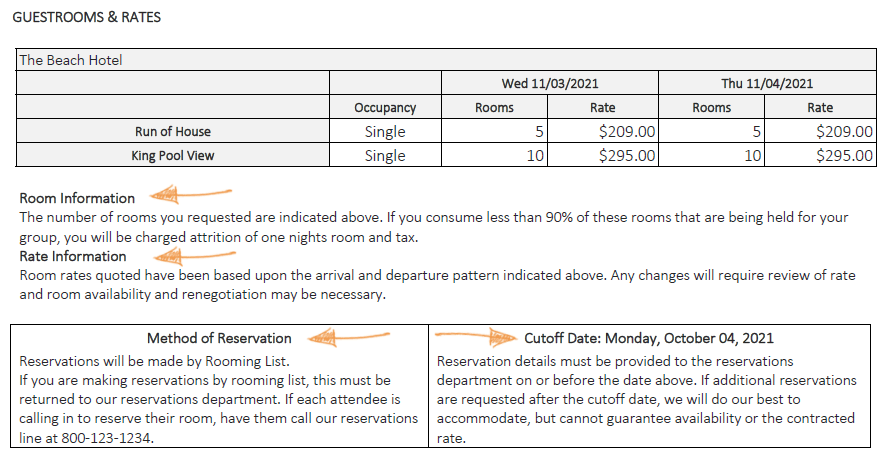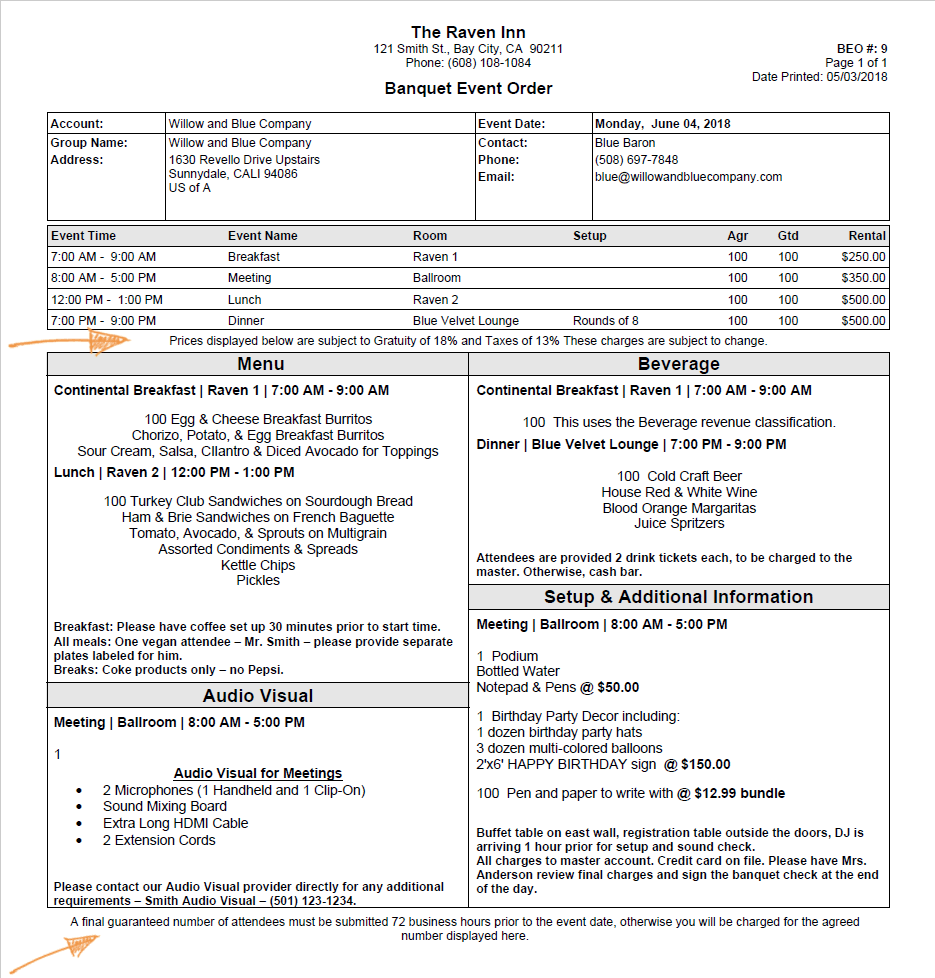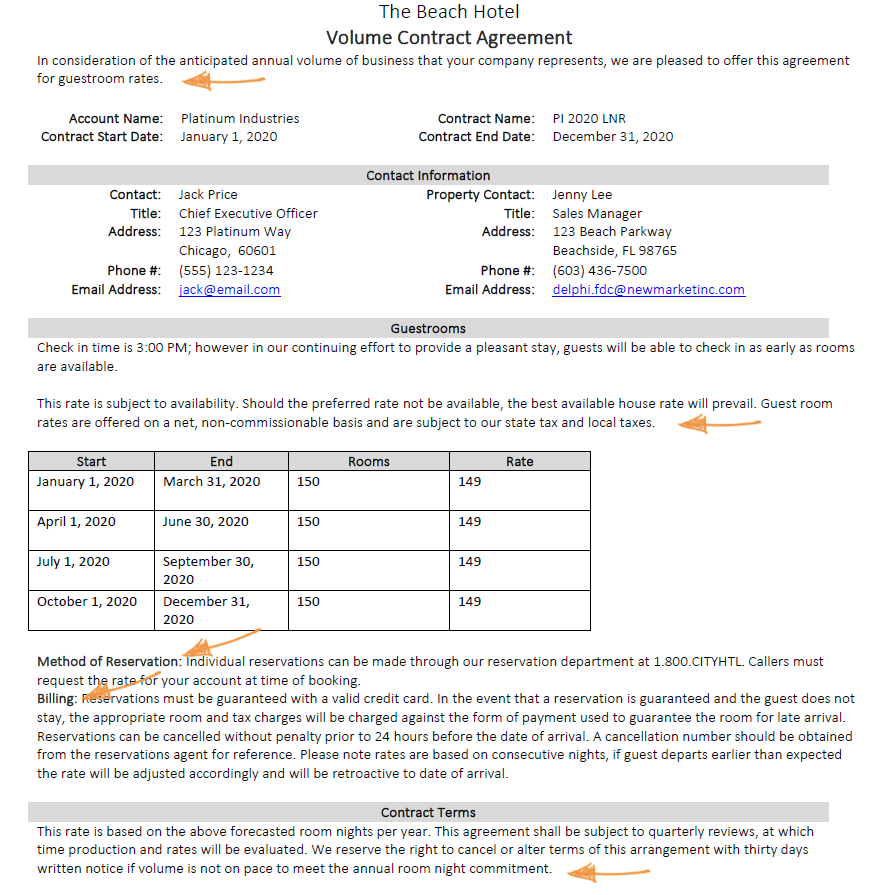Document options
The system comes with a BEO, banquet check, proposal, and a variety of contracts for you to use. This saves you from having the technical task of creating document templates. Good merge document templates allow the team to quickly generate customer facing documents with ease.
Use the options on this page to add your property's logo, custom text, and then set any templates that you won't be using to inactive.
When you send a document to your customers, you'll want to include your property logo. Upload it here and we'll take care of the rest. Make sure your logo is sized nicely—we recommend a width no greater than 200 pixels. Also, after uploading your logo, it's a good idea to print a contract to verify it's sized correctly before the team starts sending documents to customers. If it's not the right size, use an editing application like Microsoft Paint to resize the image file and upload it again.
Many of the documents you send to your customers are legally binding, so it's important that they accurately reflect your property's policies and procedures. Expand each section and enter your guidelines for things like making group guestroom reservations and the cancellation policy.
When you click into the field, a header displays with formatting options like bold, bullets, and centering the text. Click the Merge Tags  button if you want to insert fields from the booking into your paragraph like the cutoff date or the account name. Put your cursor where you want the field to be, then select the field in the drop-down list. For dates, we have three formatting options:
button if you want to insert fields from the booking into your paragraph like the cutoff date or the account name. Put your cursor where you want the field to be, then select the field in the drop-down list. For dates, we have three formatting options:
Short - 01/05/2025
Long - January 5, 2025
DOW - Sunday
After you insert a merge tag don't make any changes to it. If you do, it can break the functionality. You'll know this has happened if you create a document and the merge tag displays instead of the correct information. To remedy, just delete the tag from this field and insert it again.
You can double-check your work by printing them from the Booking or Volume Contract page. It might take a few rounds of edits to get it just right, but it's worth it.
This is your chance to sell your property to a potential customer. Maybe you can copy and paste your marketing paragraph from your website, or write something new that will speak to the group customers. Include information about your property's amenities, location, and tell them why they should stay with you.
You have three different kinds of group contracts - Catering Only, Guestrooms Only, and Rooms & Events.
When you view those documents, there are headers that match these field names to make it easy to understand where this information goes. For example, in this image of a merged contract, the text displaying under each header is entered in the corresponding fields labeled Room Information, Rate Information, Method of Reservation, and Cutoff Date.
Enter your property's contractual information about each topic such as cancellation and billing.
If you had information in the Contract Terms field prior to R35, that field becomes the Terms - Rooms & Events Full field after you update to R35 or higher.
We want you to have options, but we don't want you to be annoyed by the things you don't need. Use the Active check box to select which templates you want to use. For example, if your property only wants to use the express contracts, you can make the full contracts inactive. When you open the Print page, the inactive templates won't display - goodbye clutter.
If you see templates that end with "inclusive", your corporate administrator has enabled the inclusive pricing feature. These only show inclusive prices for guestroom rates, function room rental, etc. All other templates display exclusive prices.
You have different formats for the booking contracts with guestrooms:
- Full - for large properties or groups that require more terms and details.
- Express - a short contract for small groups or social business.
- No ROH - if your property does not use the Run of House (ROH) guestroom type, these documents remove the ROH row from the guestrooms table.
And you have two different formats for volume contracts:
- Full - includes a table where users can enter rates that are based on length of stay after opening the document in Word.
- Express - exactly the same as the full contract except for the table.
Decide which version of these contracts your property will use, and make sure you enter the terms for each one in the corresponding text section.
If you see any corporate templates, you don't have access to change those to inactive.