Overview: Combination function rooms
There are two types of function rooms you can create:
- Indivisible - the room can't be divided into other rooms.
- Combination - the room consists of two or more function room components.
For example, the Grand Ballroom is a combination of Salon A, Salon B, and Salon C. Each of the salons can be sold on its own, or they can be sold together in different combinations: Salon AB, Salon BC, or the Grand Ballroom.
When a combination function room is blocked, all of its components are also blocked. You can see this in the Function Diary. Rooms that are part of the blocked combination room display in a lighter shade of the event status color to indicate that they can't be booked.
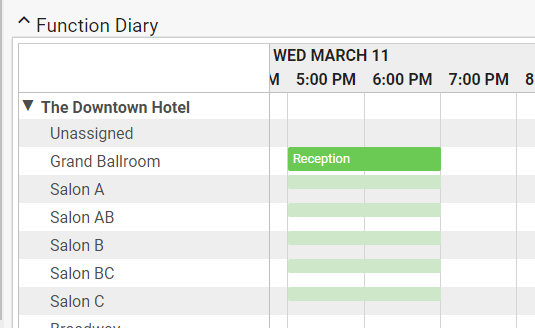
Similarly, when a component is blocked, the parent combination room is also unavailable during that time.
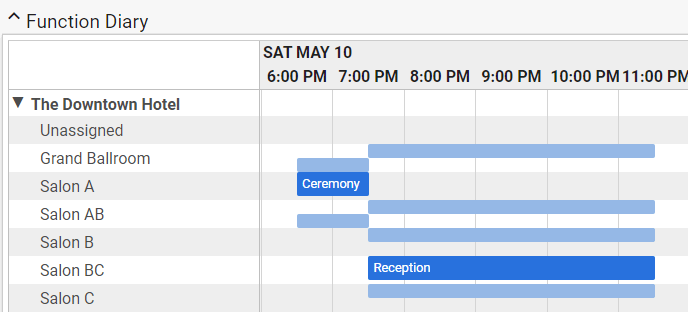
When creating your function rooms in Setup, you can associate the parents and components in either direction. If you're in a combination room, you can select the components. If you're in an indivisible room, you can select the parents. Here's the way I would approach creating the ballroom with 3 salons:
- Create all the combination rooms first: Grand Ballroom, Salon AB, Salon BC.
- Select the parent combination rooms as you create the indivisible rooms: Salon A (parents are Salon AB and Grand Ballroom), Salon B (parents are Salon AB, Salon BC, and Grand Ballroom), and then Salon C (parents are Salon BC and Grand Ballroom).
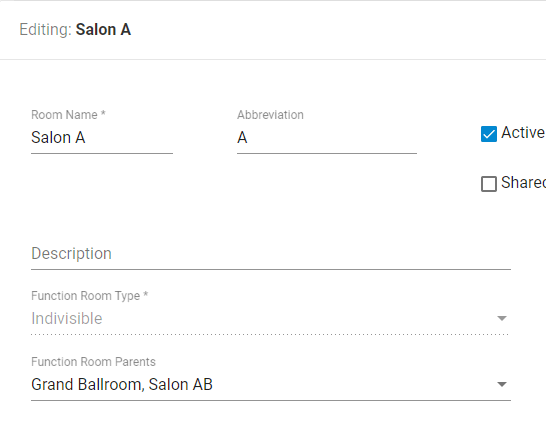
Once saved, the Function Room Type field can't be changed. If you accidentally save with the wrong type, or a room is remodeled and the type needs to be changed, see Deactivate a function room.