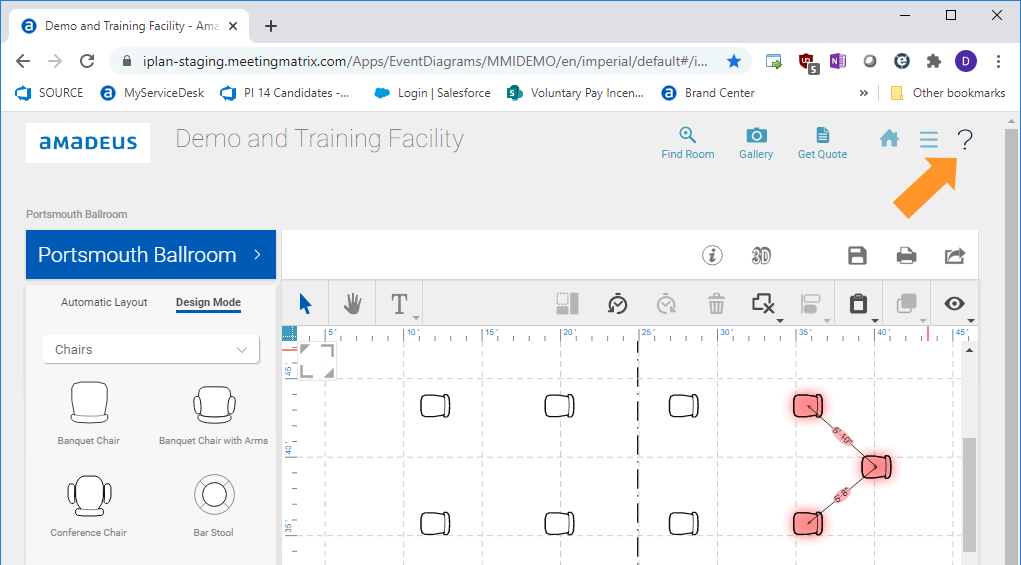What's new in Delphi Diagramming 2020 R7?
Take a few minutes to read about the new features listed below and then review the release notes for more information on fixed issues.
We've collaborated with colleagues and customers across the globe to outline a clear path forward. See our Property reopening guide and Temporary property closure guide.
Video: Social distancing with capacity and distance overrides
Quickly see if any chairs are out of compliance with your social distancing standards. When chairs are too close together, they turn red. You can also display the distance between them.
Turn this feature on and off in the View menu, enter a distance, and select to show no measurements, minimal measurements, or all measurements. If turned on, these will also show in printed and PDF outputs.
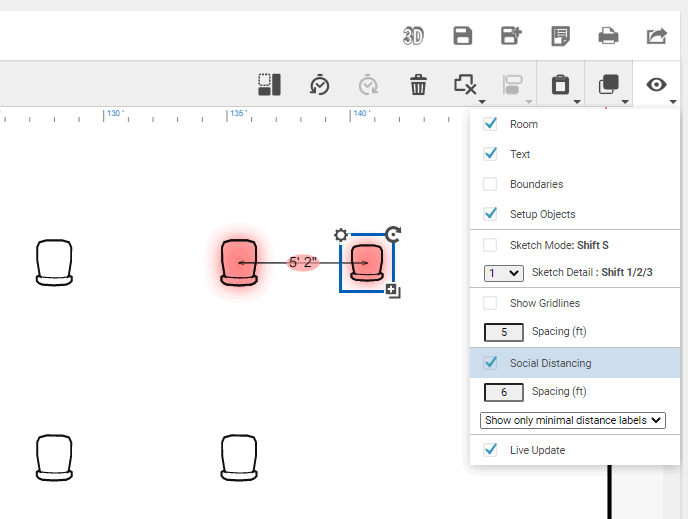
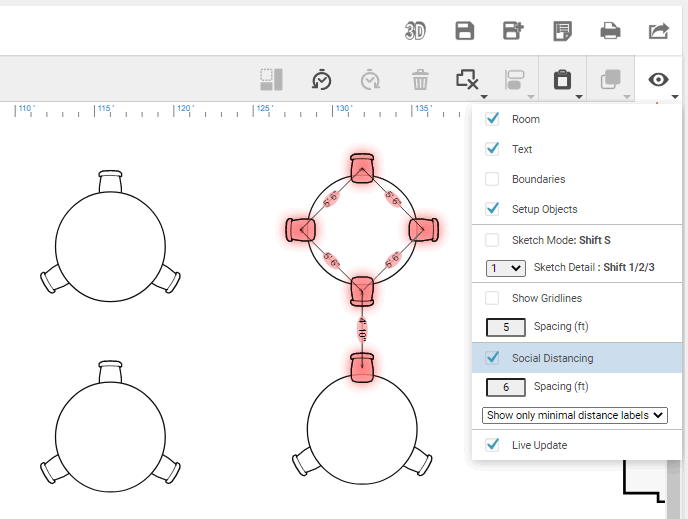
Learn about social distancing settings.
The Global Distance Override of Between Chairs at Table separates chairs at a table by the value you enter.
For example, the distance below is set to 6 feet and even though 4 chairs per table are specified for the diagram, Automatic Layout and Design Mode only place two chairs. The distance between the chairs is in compliance with the Social Distancing spacing because they're not highlighted in red.
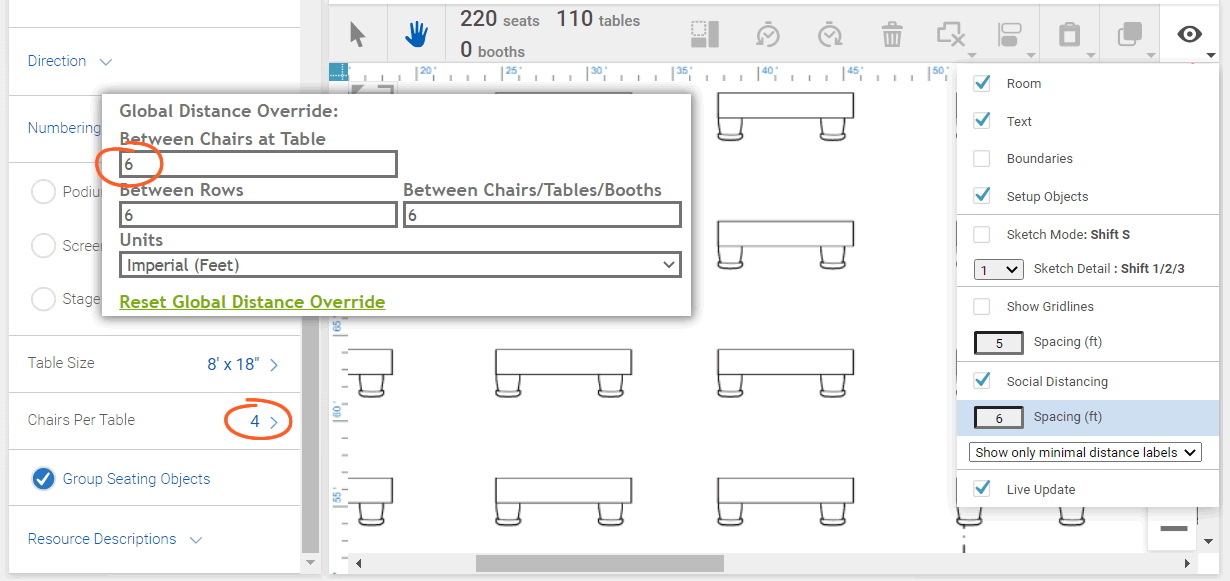
In a second example, in Design Mode, you're unable to add more than one chair to a sixty-six-inch round because the Between Chairs at Table value is 6 feet.
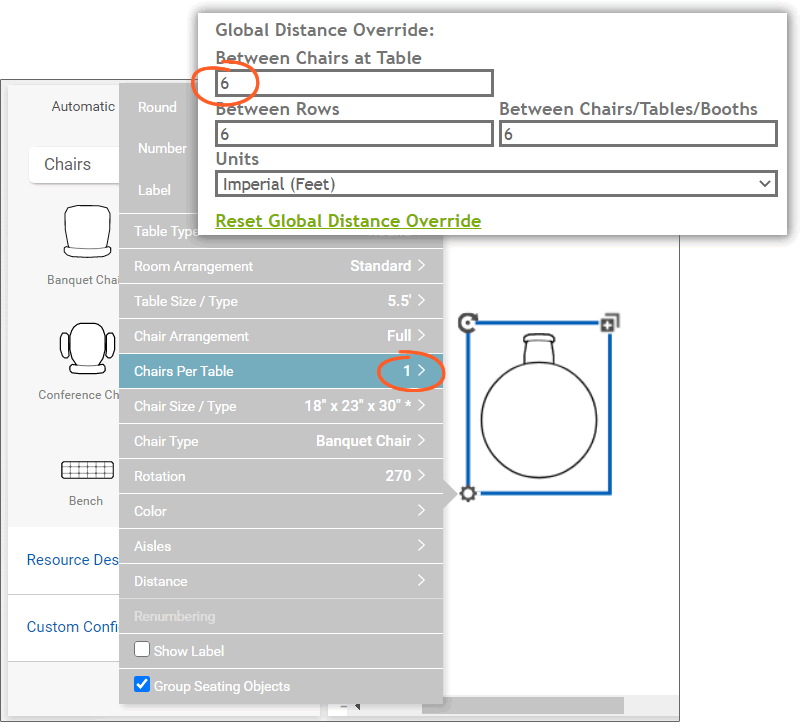
The global distance override sets the default distance between chairs at tables but can be changed for individual resources on a per-diagram basis.
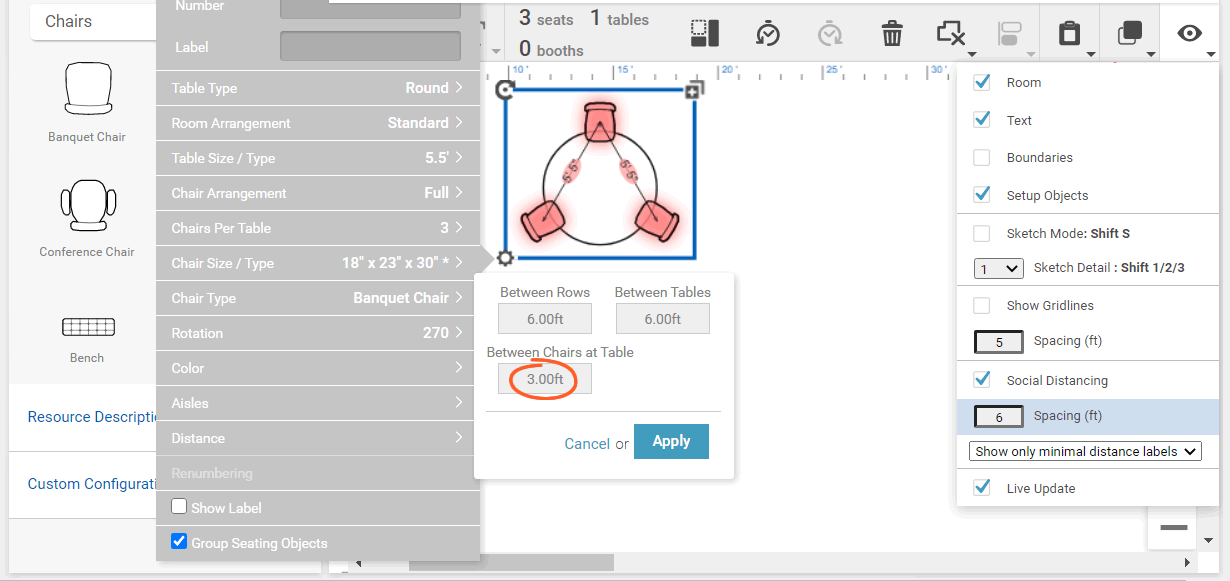
Learn more about the Options Editor.
You must have Options Editor permission to set distance overrides.
These settings apply to new diagrams you create after making these changes.
Our Diagramming Training & Help and video library are now available to Website Edition users.