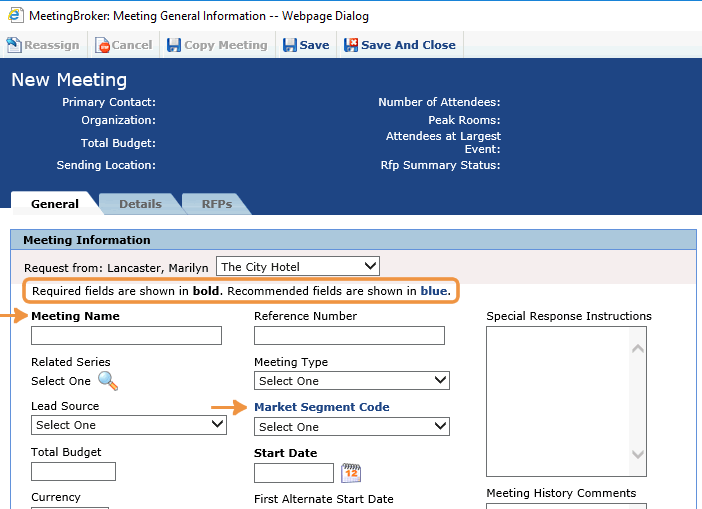Assign recommended fields
If you have senders that use standard MeetingBroker to create meetings and send RFPs, you can specify which fields on the Meetings page should be completed. These recommended fields are displayed in bold blue for emphasis.
These do not apply to the Quick Create Meetings page.
To assign a recommended field
- From the Subscription Administration Home page, click the Recommended Fields tab.
- Select Recommended Field where applicable.
- Click Save.
Required vs. recommended
The recommended fields that you assign are simply visual indicators—they do not prevent a user from saving if they're not completed. MeetingBroker comes with predetermined required fields that display in black bold text. Users are both warned and prevented from saving a new meeting until all required fields have been completed.
This is how the two types of fields are displayed on the Meeting page: