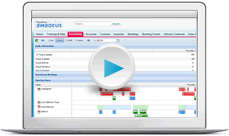Topics: Creating inquiries | Specifying a contact and account | Guestroom and event details | Creating a booking from an inquiry | Cloning inquiries | Working with MeetingBroker RFPs
Inquiries
The content of this page is specific to the Delphi product type only. If you are using the Delphi Core product type and want to learn more about the Delphi product type, contact your sales representative.
Do you really have to create a booking for every single lead you receive? No, you don't - there's a much easier way.
Until you reach the point with the customer that you should hold guestrooms or function space, why clutter up the Availability page? To easily manage leads that aren't quite ready for a booking yet, you'll use inquiries.
An inquiry allows you to quickly capture general information about a lead, create activities, and send e-mails all from one place—making it incredibly easy to manage potential business.
Let's walk through a simple example
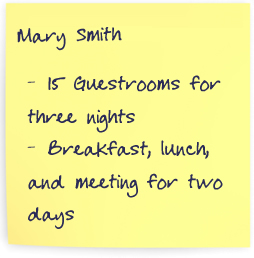
Mary Smith with LRB Communications wants to know if you can accommodate her group the second week of March. You confirm that you have available guestrooms and meeting space.
She's considering several other properties and just wants a general idea of the rates right now, so you create an inquiry. This keeps track of the rates you quoted so if she calls back, everyone in your office has access to the information and can help her. Your corporate administrator can even create an autotrace that sends you a reminder based on your entry in the Follow-up Date field. After you save the inquiry, you can create other activities as needed.
Later, if Mary decides to go ahead and reserve the space, you can copy the inquiry into a new booking. If she decides not to book the business, you can just change the status to lost.
Creating inquiries
What's the first thing you do when you answer the phone and it's a customer looking for space? Instead of grabbing your pen and writing things down, try to get into the habit of entering the information straight into the system. The inquiry is your new lead sheet. So the next time you take a phone lead, click the Inquiries tab and then click New. While you're talking to the customer, complete the applicable fields and then click Save. If you're not comfortable at first, just type everything in the Description field while you're on the phone, and then complete the other fields after you hang up.
Specifying a contact and account
There are two ways to enter contact and account details on an inquiry:
- Search for and select an existing one.
- Enter the information in the Temporary Contact & Account section.
While you're on the phone, ask the customer what company they're with and then search with the Account field. If you find the account, select it, and then search for the caller in the contact field.
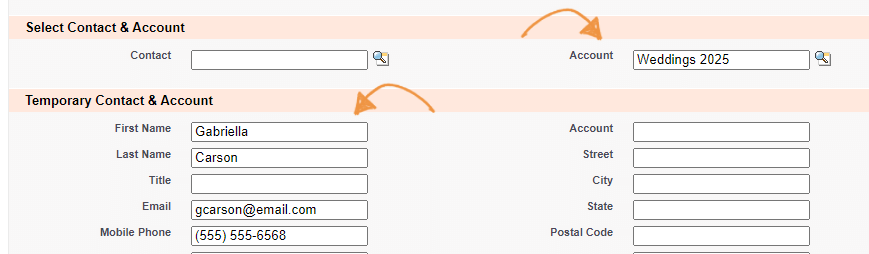
If you don't find them, move down to the temporary section and capture the details. Later, if you convert the inquiry to a booking, the information you enter in the temporary section is used to automatically create a new contact or account. That's so much easier than typing everything from a piece of paper, right?
In the example above, we selected the existing weddings account and entered the bride's contact information in the Temporary Contact fields.
Why wouldn't you create a permanent contact or account at this point? Because this helps keep your database from becoming cluttered with companies and people that don't really do business with you. When your owners or marketing team use the list of accounts and contacts to do campaigns, the return on investment is better. And, if you spend prospecting efforts on the contacts in the database, you won't waste your time with unlikely candidates.
Guestroom and event details
In the final section of the page you can enter the guestroom and event requirements. It's quite helpful to log this information so you can easily prioritize inquires based on potential revenue and understand the value of lost business. If you create a new booking from the inquiry, the number of nights, peak rooms, and estimated rate are used to create the room block—an excellent time saver.
Just like that— you're ready to save the inquiry.
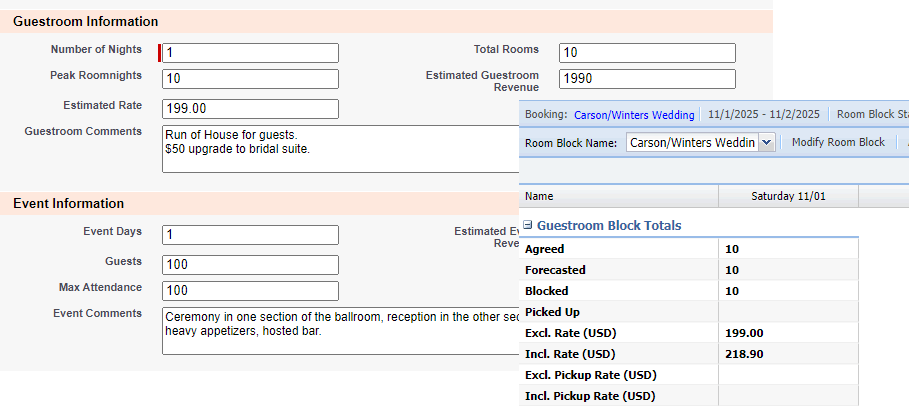
Creating a booking from an inquiry
Later, when your customer requests a proposal or contract, click the Create Booking button.
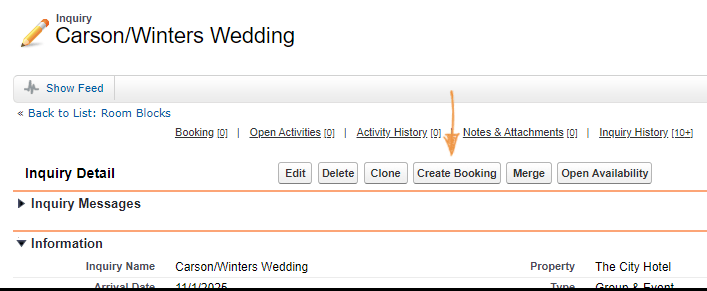
In the window that opens, verify the account and contact for the new booking. You can accept the defaults or search for another one.
Next, you can assign a different owner if someone else should handle this booking.
And if there are guestrooms, you select which room type should be used when the room block is created. The Lowest Group Available number will update when you select each room type, making it so easy to determine what you should choose. Or if you have a long list of room type choices, you can click the Availability button to open the GRC to the date of your inquiry.
When everything is set, click Create Booking.
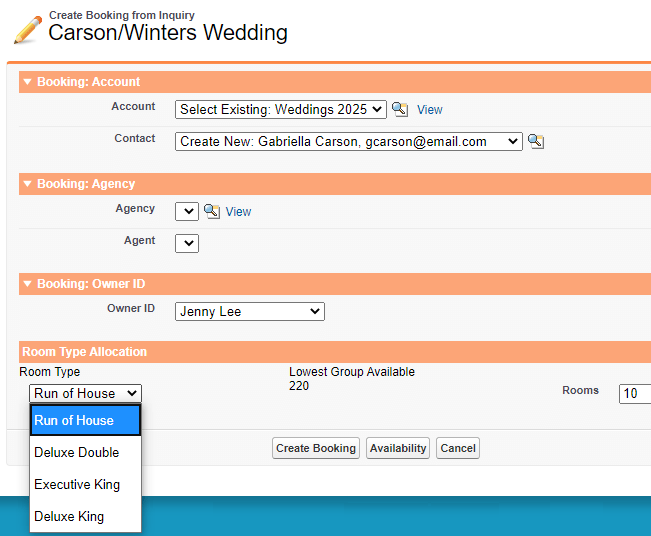
The status of the inquiry automatically updates to Qualified, and the new booking opens. From that point forward, you'll just work in the booking, but the inquiry is conveniently linked to it in case you need to refer back to your original notes or activities.
See it in action—watch this video for a demo of creating an inquiry and converting it to a new booking.
Cloning inquiries
If your potential client is planning a series or wants to book similar programs at multiple properties, you can clone an inquiry so you don't have to enter the same information over and over again. After you create and save the initial inquiry, click the Clone button. This creates an exact duplicate of your inquiry and automatically opens the new inquiry in edit mode. From there, you can change your dates or even select a different property.
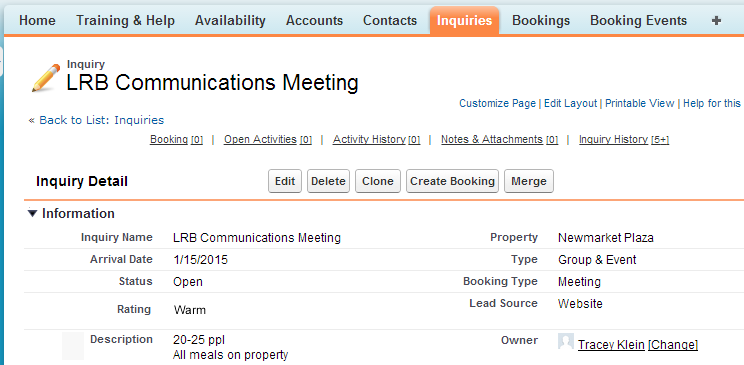
Learn more in this video about what you can do to manage inquiries. We'll show you how to work with lost business and how to create a custom view to quickly see all your open inquiries.
Responding to MeetingBroker RFPs
If your property has purchased a MeetingBroker subscription, you're going to love this. When you receive a lead from electronic channels like Cvent or your hotel website, all of the information flows right into an inquiry, and you're notified with an e-mail message. Way less typing for everyone—Hooray!
Instead of sifting through emails, inquiries, and bookings to find out what happened to your lead, you can set up automatic activities that notify you when an RFP has been updated, cancelled, withdrawn, or awarded. Watch this video to learn how.
Linking multiple inquiries to the same booking
If another inquiry comes in for the same piece of business after you have already created a booking, you can use the multi-link feature to link that new inquiry to your existing booking!
Quiz time
- Your client wants to know if you have any function rooms available on May 1st for 25 people. She'll need the room from 9:00 AM - 5:00 PM. You confirm you have the space and she says, "Great, please send over a contract." Your next step should be to create a/an:
- Inquiry
- Booking
- XYZ Company has requested a copy of your banquet menus and wants to know how much the room rental is for the Grand Ballroom in December. Before creating an inquiry you need to make sure the account exists.
- True
- False
Summary
Instead of jotting down a lead on a piece of paper, capture it by creating an inquiry. If the group decides to book, you'll save tons of time by copying the inquiry information into a new booking.
Creating an inquiry for every lead you receive, even if it does not materialize, provides very important information that can help directors determine where to spend their marketing budget and what hotel improvements might increase bookings. So if they see that you're losing a million dollars in business each year because you don't have a swimming pool or because there are columns in the ballroom, they might consider investing in those areas as soon as possible, making it easier for you to secure bookings and earn big bonuses.
If you are a transient sales manager who handles individual business traveler negotiated rates, take the Volume Contracts lesson. If you're a group sales manager, head to the Bookings lesson.
Next Topic > Bookings or Volume Contracts