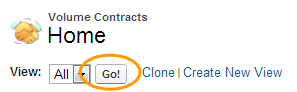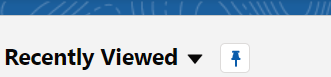Volume Contracts Home page
The Volume Contracts Home page displays your property's volume contracts.
Views - Select your Salesforce experience for further details.
The View list provides several standard filters that you can use to control which volume contracts display, for example, All Volume Contracts or My Volume Contracts. When you open the Volume Contracts Home page, the list defaults to the most recent selection. If you want to display results for that view again, click Go!.
You can also select a different view from the list. When you do so, the results automatically display. To create your own custom view, click Create New View and define the filter criteria. For more information on custom view creation, see Salesforce Help.
Use views to work with multiple records. Within each view, you can do the following:
- Click a record name to open it and view its details.
- Select the checkbox next to a record and click Edit or Del. You must be the record owner to perform these actions.
- Select the checkbox next to a record and click Change Owner to assign another user as the owner of the record. You must be the record owner to perform this action.
- Click New to create a new record.
Click Refresh ( ) often to make sure you see the most current information.
) often to make sure you see the most current information.
List views have several standard filters that you can use to control which records display, for example, All and Recently Viewed. When you open the Home page, the list defaults to Recently Viewed.
You can also select a different view from the list. When you do so, the results automatically display. To create your own custom view, click List Views Controls ( ) and define the filter criteria. For more information on custom view creation, see Salesforce Help.
) and define the filter criteria. For more information on custom view creation, see Salesforce Help.
Use list views to work with multiple records. Within each view, you can do the following:
- Click a record name to open it and view its details.
- Select the drop-down arrow next to a record and click Edit or Delete. You must be the record owner to perform these actions.
- Select the checkbox next to a record and click Change Owner to assign another user as the owner of the record. You must be the record owner to perform this action.
- Click New to create a new record.
Click Refresh often to make sure you see the most current information.
Learn more...
Change the volume contract owner
Record lost business information for volume contracts