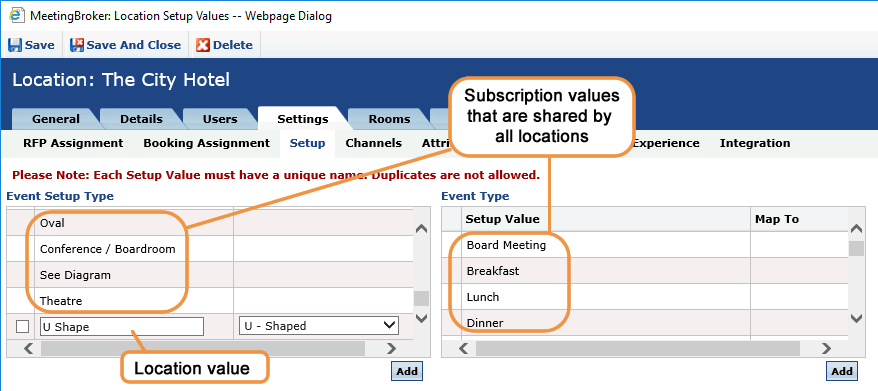Add location setup values
To learn more about how setup values work in MeetingBroker, see Overview: Setup values.
When you open the Location Setup page, if you see a list in the Setup Value columns that you can't edit, your subscription administrator has entered values on the subscription level that copied down to your location. If your location uses additional setup values that are not in the subscription list, an administrator needs to enter them and map each to a similar subscription value.
If you are integrated with a sales and catering system, compare the list of values in each system carefully. You must have a value in MeetingBroker that matches exactly with your sales and catering value (hyphens, spacing, capitalization, etc.). So if the MeetingBroker subscription value is "U-Shaped" and the Amadeus Sales & Catering value is "U Shaped" (no hyphen), you need to add a location value to the MeetingBroker list with the same formatting as Amadeus Sales & Catering.
If you add a location value, you must map it to a subscription value before you can save. This is required to translate all the different location values back up to the subscription list for corporate reports. It also translates your values to other properties in the subscription if you send them a property-to-property lead.
To add location-specific setup values
- From the Subscription Administration Home page, click the Locations tab.
- Click the location you want to work with.
- Click the Settings tab and then click Setup.
- Click Addunder the appropriate setup value category.
- In theSetup Value column, enter the new value (such as U Shape in the image below).
- In the Map To column, select the best match from the subscription list (U - Shaped in the image below).
- Click Save or Save and Close.
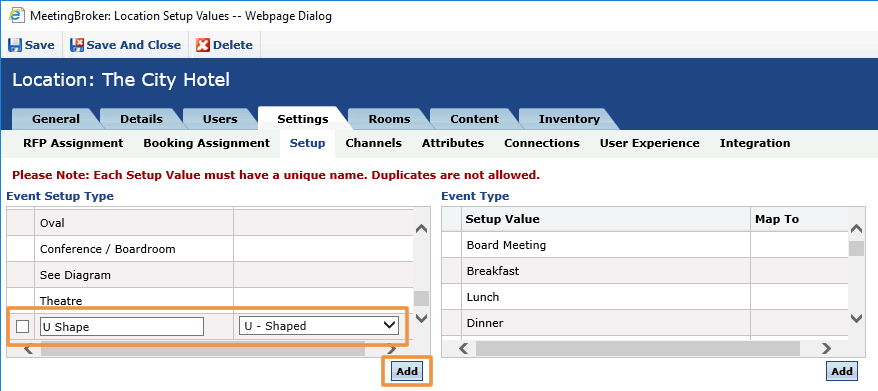
After confirming the list of location values is complete, the final step that must be taken is to map them with your active channels.