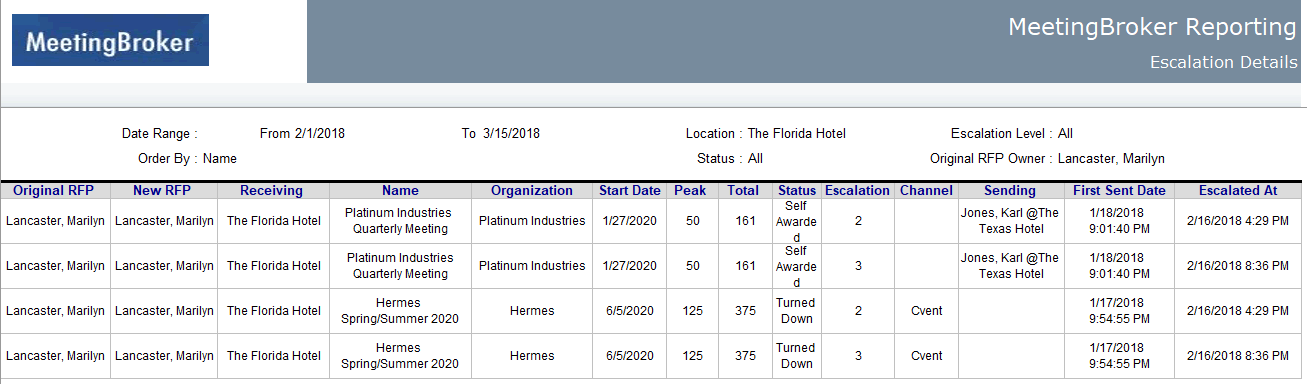Escalation Details report
The Escalation Details report lists RFPs that have been escalated and includes specifics like the meeting and company name, the date and time the RFP was received, and how many levels of escalation were reached.
|
Subscription Admin |
May view the report only if you also have Director or Supervisor access. |
|
Location Admin |
May view the report only if you also have Director or Supervisor access. |
|
Director |
May view all escalations for the locations where you have Director access. |
|
Supervisor |
May view all escalations for the locations where you have Supervisor access. |
|
Sales Manager |
Cannot view report. |
To run the report
-
Click the Reports tab.
-
Select Escalation Details Report from the list.
-
Enter the date range when the RFPs were escalated.
- Select specific levels in Escalation Level list, or leave blank to see all.
Level 1 indicates the RFP was escalated once, Level 2 indicates the RFP was escalated twice, and so on.
- Select specific RFP Statuses, or leave blank to see all.
-
Click the Search
 button by the Location
field, or leave blank to see all.
button by the Location
field, or leave blank to see all. -
Select the original owner before the RFP was escalated, or leave blank to see all.
-
In the Sort By field, select how you want to sort the information in the report. If you leave this blank, the default sort order is by Original RFP Owner.
-
Select whether you want to view the report in HTML or Microsoft Excel format.
-
Click Create Report.
Report details
|
Original RFP Owner |
The person assigned as the owner before this escalation. |
|
New RFP Owner |
The person assigned as the owner by the escalation. This is the person selected in the Escalate To field on the Rule Details page. |
|
Receiving Location |
The name of the location that owns the RFP. |
|
Name |
The name of the meeting. |
|
Organization |
The name of the account. |
|
Start Date |
The date when the meeting is scheduled to begin. |
|
Peak Rooms |
The greatest number of guestrooms on one night. |
|
Total Rooms |
The total guestrooms for the length of the meeting. |
|
Status |
The current RFP status. |
|
Escalation Level |
The level this row is reporting. If the RFP was escalated multiple times, there will be a row for each level it reached. |
|
Channel |
If the lead was received from a channel, like Cvent, it will display here and the Sending Location field will be blank. |
|
Sending Location |
If the lead was received from another property or office in your subscription, it will display here and the Channel field will be blank. |
|
First Sent Date |
The date and time when the RFP was originally received. |
|
Escalated At |
The date and time when the RFP was escalated. |