Overview: Escalation
MeetingBroker's escalation feature keeps track of your response time. If the RFP Owner doesn’t respond to a new RFP in an acceptable time frame, you can schedule automatic email messages to remind them that the customer is waiting for a response. You can also alert additional users in case the RFP Owner is unavailable.
To identify the number of escalations per user, run the Escalation Summary report. To see a list of RFPs that have been escalated, run the Escalation Details report.
Escalation does not apply to SUE or Email Only locations.
Escalation basics
Escalation is configured at the bottom of the Assignment Rule Details page.
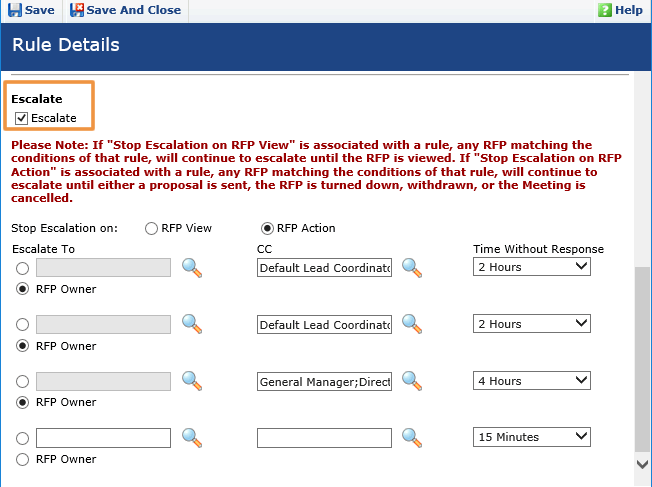
You can escalate an RFP up to four times. If the set time passes and escalation hasn't been satisfied, an email reminder is sent to the users you specify.
The Time Without Response fields for each level build on each other. For example, in the image above, if a new RFP was received at 8:00 AM, the first escalation would happen at 10:00 AM. The second escalation would happen at 12:00 PM (two hours after the previous escalation), and the third escalation would happen at 4:00 PM.
You can choose one of the following options to indicate when escalation has been satisfied and the email notifications can stop: RFP View or RFP Action.
RFP View
If you just want to make sure someone has reviewed the New RFP notification, select RFP View. The RFP will continue to escalate until one of the following occurs:
|
Application |
Action |
|---|---|
| MeetingBroker | The RFP is opened. |
| Amadeus Sales & Catering | The Confirm Receipt button is clicked on the inquiry, a booking is created from the inquiry, or the inquiry is linked to an existing booking. |
| Delphi 9.5.2 or higher | The RFP Inbox is opened. |
RFP Action
If you want the reminders to continue until you're sure the customer has received a response, select RFP Action. The RFP will continue to escalate until one of the following occurs:
- A proposal is sent that is integrated with MeetingBroker.
- The RFP reaches a terminal status. (The sender changes the status of the RFP to Awarded, Canceled, or Withdrawn, or the receiver changes the status to Definite, Canceled, or Turned Down.)
Subscription vs. location escalation
Escalation policies can be set by the subscription administrator to mandate the time line for all locations, or they can be left up to each location to determine for themselves. It is extremely important that all administrators in your subscription understand which method you are using to avoid conflicts.
When a new RFP is received, it is compared against the rules in the following order. The first matching escalation policy is the only one that is applied.
- Individual subscription assignment rules
- The default subscription escalation rule
- Individual location assignment rules
- The default location escalation rule
As you can see, a default subscription escalation rule takes priority and will cause all location escalation policies to be ignored. Subscription administrators must be very careful not to override escalation settings that location administrators establish. To avoid conflicts, most organizations mandate a standard to establish all escalation settings on either the subscription level or the location level.
Assignment is applied in a different manner than escalation. Please see Overview: Assignment rules for details.
You have several options for applying escalation to your assignment rules. You can:
- Apply escalation to each rule individually.
- Create one default escalation rule for the entire subscription or one for each location.
- Create default location escalation rules that the location admins can edit, and apply them to groups of locations.
How do I decide between these options?
If you want to mandate a default escalation policy for the entire subscription that individual locations can't modify, create a default subscription escalation rule. If you want to suggest a default policy that locations can modify, use the Add Default Location Escalation Rule button on the Subscription Rules page. Make sure there are no escalations on subscription assignment rules and there isn't a default subscription escalation rule. If you want each location to determine their own escalation policy, first make sure there are no escalation rules on the subscription and there also isn't a default subscription escalation rule. Then, location administrators are free to add escalation to their individual rules or create a location default escalation rule.
Learn more...
Manage subscription assignment rules