Service order workspaces
A workspace is a container for open service orders that have been assigned to you or your team, or that are associated with your trade/department. You access these workspaces from the Service Orders List screen. The name of the workspace you're currently viewing is displayed at the top of the screen. You'll spend most of your time in My Work—this is your "To Do List" for the day. Most of the service orders in this workspace have been assigned to you, but you may have also pull some from other workspaces.
To view the service orders in a different workspace, tap the Workspace ![]() icon at the bottom of the Service Orders List screen. This opens the Workspaces screen where you'll see all the workspaces you have permission to access. The currently selected workspace is highlighted in blue. Tap a workspace to view its service orders.
icon at the bottom of the Service Orders List screen. This opens the Workspaces screen where you'll see all the workspaces you have permission to access. The currently selected workspace is highlighted in blue. Tap a workspace to view its service orders.
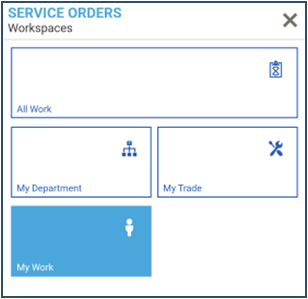
Here are a few things to keep in mind:
- Your role determines which workspaces you can access. QA Managers and Unit Team Managers have access to All Work which shows all service orders that are currently open.
- Completed service orders are removed from all workspaces.
- The Pull/Release icon indicates if a service order is assigned to you
 or another team member
or another team member  , or if it's currently unassigned
, or if it's currently unassigned  and available to be pulled into My Work. For more information, see Pull and release service orders or watch the video.
and available to be pulled into My Work. For more information, see Pull and release service orders or watch the video. - If you see a number bubble above the Action Center
 icon, you have unread messages, some of which may be service order notifications. Tap the icon to view the new messages—they'll appear in bold.
icon, you have unread messages, some of which may be service order notifications. Tap the icon to view the new messages—they'll appear in bold. - If the Refresh
 icon has a green bubble with an exclamation point, new service orders have been assigned to you. Tap the icon to update your list with the new service orders.
icon has a green bubble with an exclamation point, new service orders have been assigned to you. Tap the icon to update your list with the new service orders.