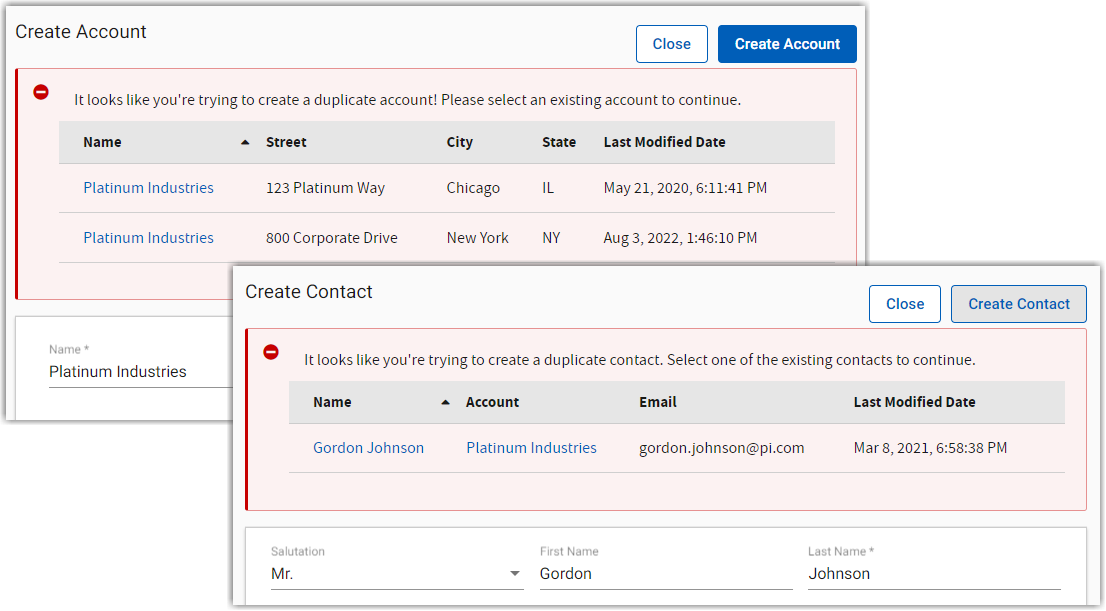What's new in R45?
Take a few minutes to read about each of the new features listed below and then review the release notes for additional information on fixed issues. To schedule your complimentary update to R45, contact Amadeus Support.
We've added more ways to slice and dice the data so that you can customize the report to your needs.
- Group by Booking Status, Room Block status, or Market Segment.
Run the report by booking status like you always have or dig deeper and group by room block status. This separates each room block that could have a different status to the booking, providing a granular view, and more insight when forecasting. For a new approach, interrogate your guestroom data to identify room night, revenue, and ADR patterns by market segment.
- Display the name of the booking, or the abbreviation to save space.
- Display the room block PMS ID to cross-check your reservation system.
- View the materialization percentage to determine the likelihood to convert.
Here's a quick reference of what's included in each of the groupings:
| Group by | Guestroom Information | Display Booking Reference | Additional Information |
| Booking Status | The total of all room blocks on a booking displays in single row under the status of the booking. | Booking Post As or Abbreviation | Owner, Booking Cutoff Date, Decision Due, Booked Date, Materialization %, Booking Housing Method. |
| Room Block Status Individual | Room blocks display in separate rows under their own status. | Abbreviation - Room Block Name | Owner, Booking Cutoff Date, Room Block Cutoff Date, Decision Due, Booked Date, Room Block PMS ID, Room Block Housing Method |
| Room Block Status | The sum of room blocks belonging to the same booking and status shows in a single row under the status of the room block. | Booking Post As or Abbreviation | Owner, Booking Cutoff Date, Decision Due, Booked Date, Materialization %. |
Additional information:
When including additional information, the following items are version dependent:
R45 or higher:
-
The Materialization % from the booking page displays when grouping by the Booking Status or the Room Block Status.
-
Cutoff date: The room block cutoff date displays when grouping by Room Block Individual.
-
Pickup Complete: If the room block is marked complete, a carat ^ will display next to the name to indicate the data is the final pickup when grouping by Room Block Individual.
R44 or higher:
-
Housing Method: Do not apply a filter to Housing Method if your org is on R43 or lower when grouping by Room Block Individual.
You answered the phone, wrote an email, and are now working to update two bookings. With all the chaos that surrounds you, it's a miracle if a mistake does not happen sooner or later. To help you keep track, in the manage guestrooms window, you'll now see a red triangle in the upper left corner of cells that have been modified. These disappear when you click save.
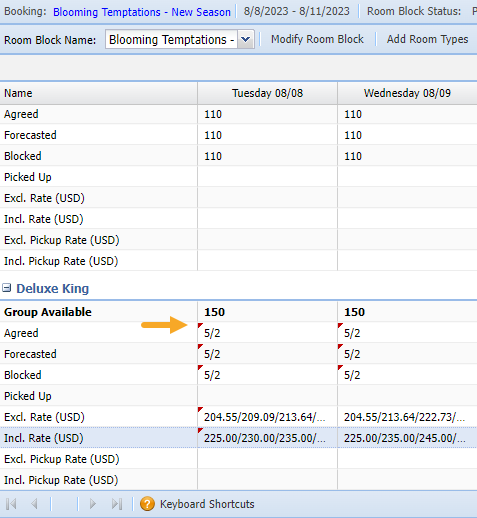
Creating a new package template in setup used to mean lots of clicking around, and it was easy to lose your place within all the pages. Well, not anymore! We've simplified the workflow so that it's all on one page.
On the property page, click Manage Packages. Enter the details on the page, and then click Save to continue to the next step. The page will refresh and then you'll add the rest of the components—such as guestrooms, events, and other income. After you’ve added all the components, confirm you have the correct per person price in the tabs at the bottom of the page. If you provide merge documents in alternate languages, this is where you'll find the fields to enter the translations. Click Clone to make a copy of the package, or click Close to return to the list of packages. That's all it takes! Training & Help displays in a handy side panel to guide you through each component. It's now faster than ever for administrators to navigate a package.
Corporate administrators can add the Manage Packages button following your upgrade to R45.
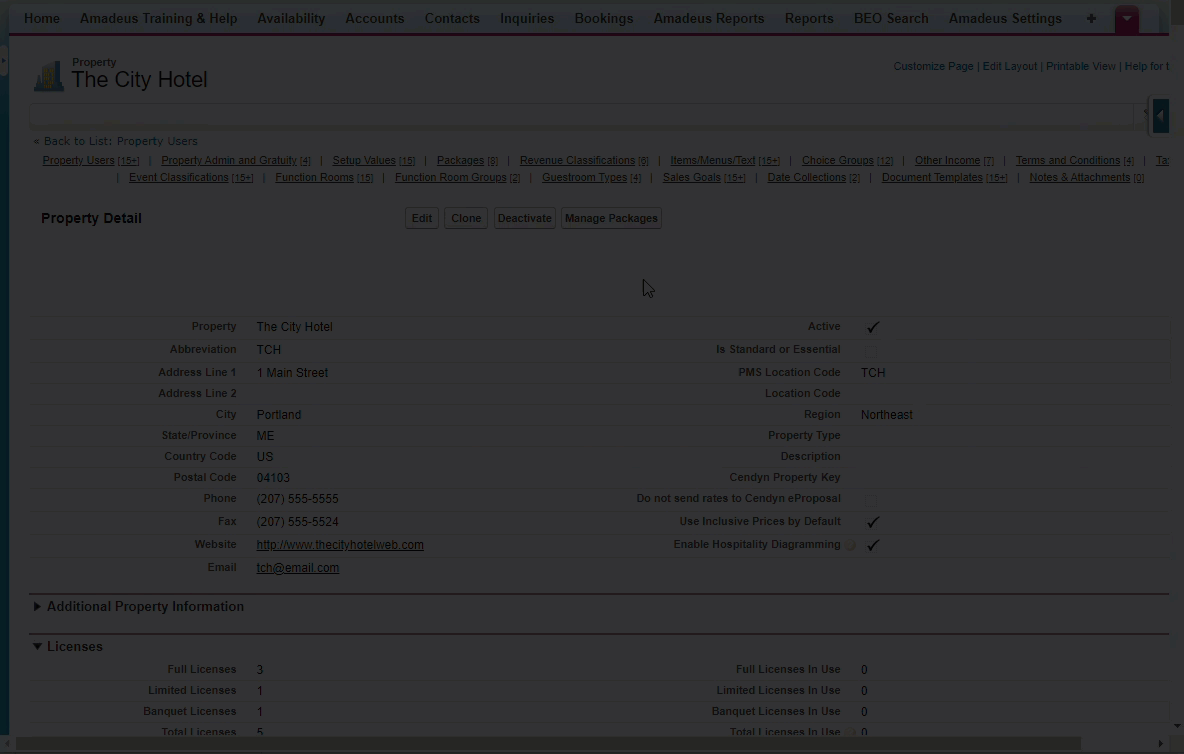
Are you a corporate administrator for multiple properties? We know that keeping track of user licenses can be a full time job. Following your upgrade to R45, we're giving you some tools to make the process easier. Add the number of full, limited, and banquet licenses purchased by each property. When creating a new user, add the property their license needs to be subtracted from. You'll see an up to date count of total in use and available right on the property page. We also provided a report so you won't need to manage an excel spreadsheet anymore! If your org would benefit from this, follow these steps to reconcile user licenses.
![]()
Let's say Platinum Industries have a two day booking that has 40 guests on a daily delegate package. Your merge document displays 40 guests @ $125 each. Now, with a quick update to the document template, it can also include $5000 as the total cost per day and $10,000 as the total package cost for the booking.
The new merge tables for advanced booking documents are added as part of your upgrade to R45. If you have customized template parts, you'll need to follow these steps to add these to the new merge template zip file immediately following your update.
To add the new template parts to your existing document:
-
From the Document Template page, scroll to the Notes & Attachments section and click View by the first attachment in the list.
-
In the Select Document Type list, select Advanced Booking.
-
In the Package template parts list, select your preferred table that has "With Total" in the name.
-
In your Word document, place your cursor where you want to insert the new table, then click the Insert Template Part button.
-
Save your word document locally to your computer.
-
On the Document Template page, click Attach File and follow the steps displayed on the page to upload the updated version of your word document.
-
Review the changes by testing the document.
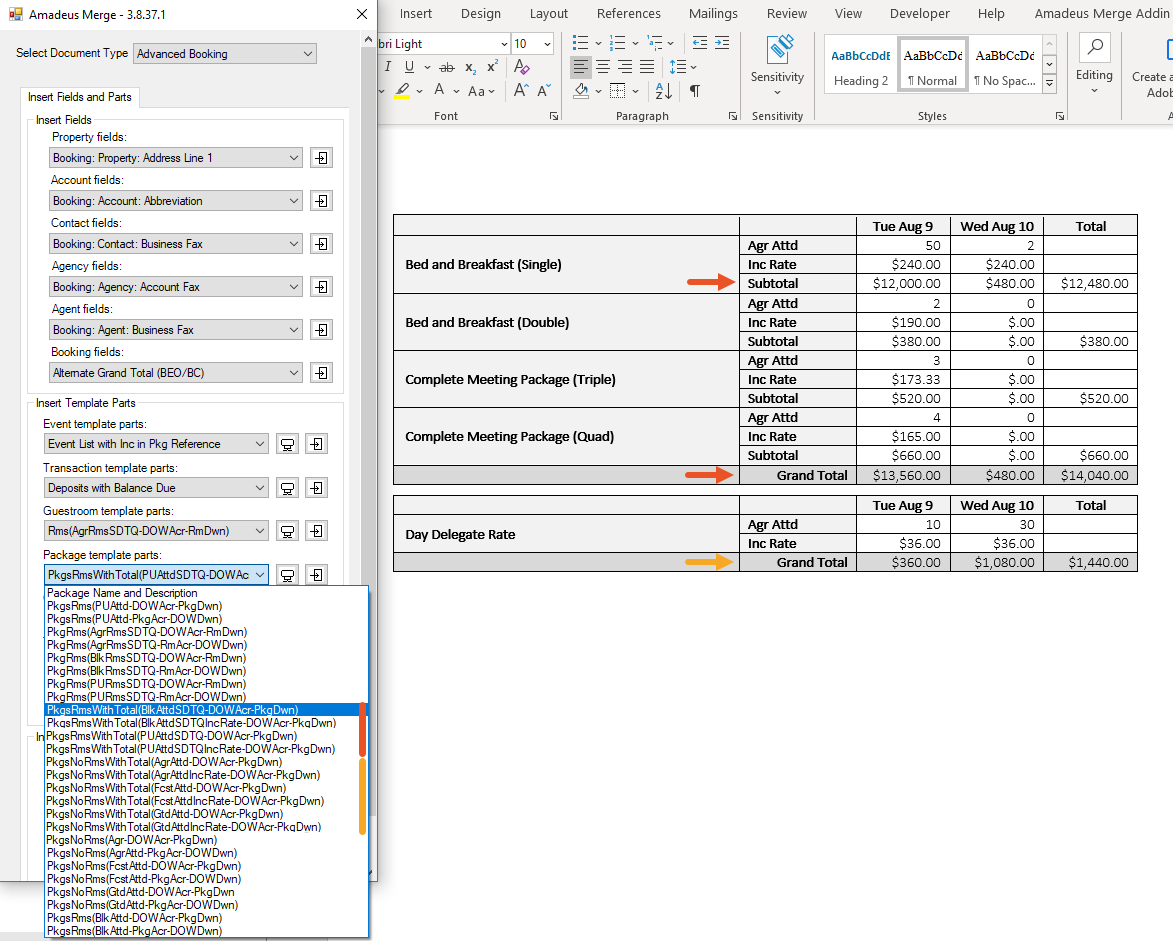
If your org has a mixture of Delphi and Delphi Select properties and you have enabled the Salesforce duplicate rules, this one is for you. Let's say, the account for Platinum Industries based in Portsmouth exists five times already. When a Delphi Select user tries to create another one, these five accounts display in the suggested list. It can be difficult to determine the best match, leading to lots of clicking around. Now, we display more information about each one, such as the address, so it's much faster to find the one you need. This applies to both Account and Contact matching rules.