Customize reports
You can customize the reports that display on the Reports tab. Reports on the Amadeus Reports tab cannot be customized.
After modifying a report, click Save As to save the report with a new name so the original report is not altered.
To customize a report
Select your Salesforce experience.
- Navigate to Reports.
- In the All Folders list, click the appropriate folder, for example, Booking Reports.
- Click the report you want to customize.
- Update your report, as outlined below.
- Click Run Report to update the results.
To modify the report criteria
- Use the Summarize Information By list to choose how to group the data. For example, you can group the data by property.
- Use the Show list to filter the results. For example, you can filter the report to display only your bookings at each property.
- In the Time Frame section, select a Date Field to indicate which date criteria is used for the report's date range. Next, select a predefined Range, for example, This Month, or enter a custom date range in the From and To fields.
To change the sort order
- Each report includes one or more Sorted By options. An arrow pointing upward displays when the data is sorted in ascending order. An arrow pointing downward displays when the data is sorted in descending order. Click the arrow to switch between ascending and descending order.
- You can use the Sorted By list to change the field used to sort the report data.
To further customize your report
Experienced users can click Customize to open the Salesforce report builder. To learn about report builder, see Salesforce Help.
- Navigate to Reports.
- In the All Folders list, click the appropriate folder, for example, Booking Reports.
- Click the report you want to customize.
- Update your report, as outlined below.
To modify the report criteria
- Use the drop-down arrow on any column to choose how to group the data. For example, you can group the data by property.
- Click Filters (
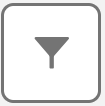 ) and use the Show Me list to filter the results. For example, you can filter the report to display only your bookings at each property.
) and use the Show Me list to filter the results. For example, you can filter the report to display only your bookings at each property. - Click Filters (
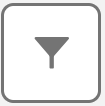 ) and use the applicable date section to indicate which date criteria is used for the report's date range. Next, select a predefined Range, for example, This Month, or select Custom to enter a custom date range in the Start Date and End Date fields.
) and use the applicable date section to indicate which date criteria is used for the report's date range. Next, select a predefined Range, for example, This Month, or select Custom to enter a custom date range in the Start Date and End Date fields.
To change the sort order
Select the drop-down arrow on any column to access sorting and grouping options. An arrow pointing upward displays when the data is sorted in ascending order. An arrow pointing downward displays when the data is sorted in descending order. Click the displayed arrow to switch between ascending and descending order.
To further customize your report
Experienced users can click Edit to open the Salesforce report builder. To learn about report builder, see Salesforce Help