Export report details
From the Reports tab, you can export a report as an Excel .xls spreadsheet or comma-delimited .csv text file. You can do this to modify the report data or combine the data with other spreadsheets.
To export the report details
Select your Salesforce experience.
- Run the report, and then click Export Details. The Export Report page displays.
- Use the Export File Encoding list to preserve the special characters used in certain languages. The most commonly used option is selected by default. If needed, select a different option.
-
In the Export File Format list, select whether to save the report as an Excel Format .xls spreadsheet or as a Comma Delimited .csv text file.
- The Excel file format can be opened in Excel and other spreadsheet programs. This format preserves the formatting you see in the preview report. If Excel displays a warning when opening these files, click Yes to proceed.
- Comma-delimited files only include the report content without the original formatting. These files can be opened in most spreadsheet and text editing programs.
- Click Export.
- Run the report, and then click Export, found under options (
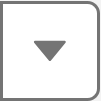 ). The Export Report page displays.
). The Export Report page displays. -
Choose the appropriate export view.
- Formatted Report: This report format exports as an Excel .xlsx file and preserves the formatting you see in the preview report. If Excel displays a warning when opening these files, click Yes to proceed.
-
Details Only: This report format only includes the report content without the original formatting. These files can be opened in most spreadsheet and text editing programs.
-
Use the Format list to select whether to save the report as an Excel Format .xls spreadsheet or as a Comma Delimited .csv text file.
-
Use the Encoding list to preserve the special characters used in certain languages. The most commonly used option is selected by default. If needed, select a different option.
-
- Click Export.