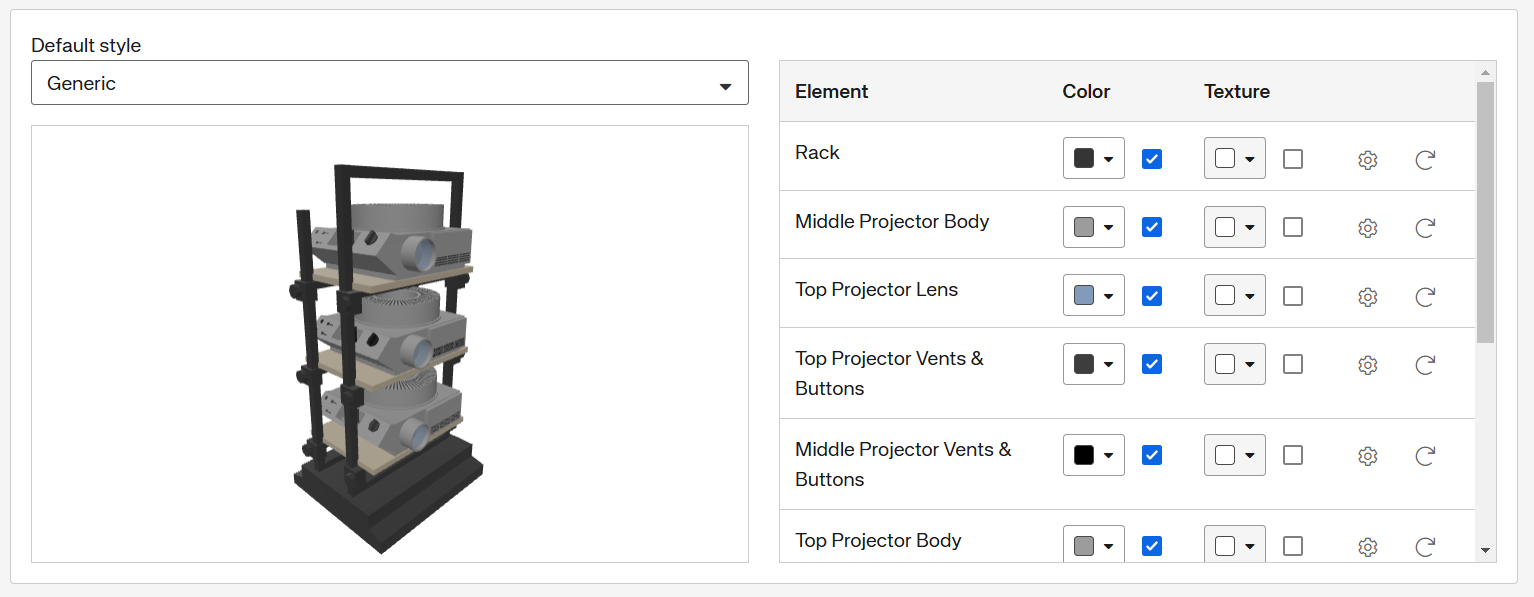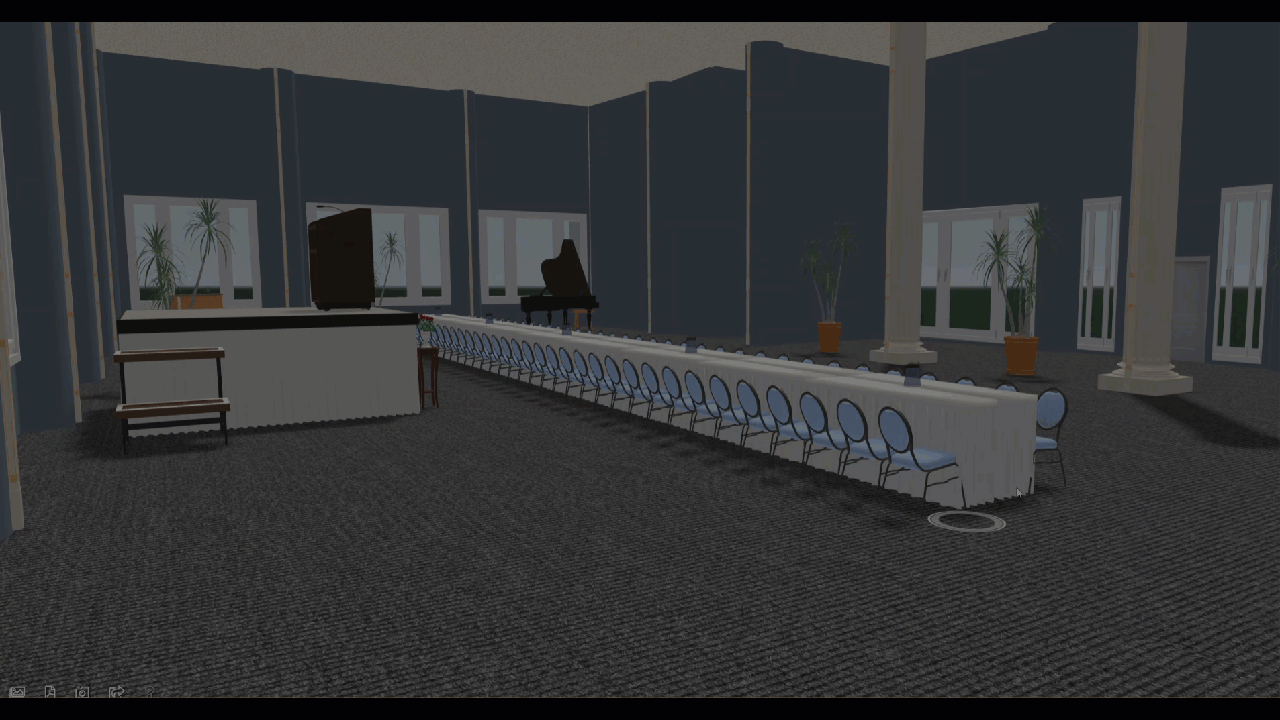What's new in Delphi Diagramming?
Take a few minutes to read about each of the new features listed below. Then, review the release notes and watch our 2025 R2 release video for additional information.
Redesigned administrator pages.
Over the past few releases, Amadeus has been working hard to bring a fresh, modern, and user-friendly interface to every part of Delphi Diagramming. With this release, that transformation is complete! The final set of administrator pages is now live, marking the successful conclusion of this project.
Administrators of integrated properties will now enjoy the redesigned Mappings page, which includes powerful new features like search, filtering, and the ability to edit existing mappings—making it easier than ever to manage your data. Meanwhile, Website Edition administrators will notice sleek new designs for the Content, Media, and Attractions pages. All the functionality you rely on is still there, but has been optimized for greater speed, clarity, and efficiency.
This milestone brings a more intuitive and streamlined experience to your daily workflow. For more information, see Mappings, Content, Media, and Attractions.
New resources
This release brings two new resources designed to delight and personalize client experiences.
-
A sleek espresso maker, available in three distinct 3D models to match any vibe or decor.
-
A stunning multi-tier wedding cake with fully customizable toppers. Choose from bride-groom, bride-bride, groom-groom, or elegant floral designs. Then, then fine-tune every detail to reflect your client’s unique style and celebration.
These updates make it easier than ever to create inclusive, visually rich setups that resonate with every customer.
Doorway textures
You can now enhance the realism of your 3D diagrams by adding textures to doorways. This feature helps customers better understand whether a doorway leads to a hallway, another room, or an outdoor space.
When updating the 3D appearance of a doorway, simply use the new Hallway option and select the texture or image that best represents your space.
Change the 3D model of individual resources
Sometimes you want your diagrams to tell a more detailed story where not every table, chair, or object looks exactly the same. Now you can do just that with new 3D model customization options that give you creative control like never before. When you select the 3D model of a resource in your diagram, two new options display:
-
Customize Default - Apply a consistent look to all instances of a resource in your current diagram. This updates every occurrence of the selected resource without changing the property default. Even better, your custom style is remembered: the next time you add that resource to the same diagram, your design is automatically applied.
-
Customize this Instance - Want to highlight just one item? Use this to change the appearance of a single 3D model without affecting the others. This option is perfect for adding unique touches like giving a few chairs decorative bows or setting a special table with a custom tablecloth.
This feature gives you more control over customizing your diagram, down to the smallest detail. For more information, see Drawing canvas.
Bookings page as default view
Users can now choose which page opens by default when launching Delphi Diagramming. While the Home page remains the default, you can set the Bookings page to display instead by selecting a new option in User Preferences. For more information, see User preferences.
Previous releases
New Capacity Editor and Property Details pages
Last release, we introduced a beautiful new interface for all Delphi Diagramming user pages. This release, we are pleased to add two administrator pages to the redesign: Capacity Editor and a new page called Property Details.
All the features you use in the Capacity Editor page are still available, but in a new sleek design. As an added bonus, the measurement values, either Imperial or Metric, in the Capacity Editor now match the user's default values, selected in the User Preferences page.
The new Property Details page is a convenient place to make all necessary property updates. This page replaces the original Home and Options pages. When administrators need to update property information, for example, images, 3D options, or global distance overrides, they can now do so from one central location. In addition to all existing options, administrators can now assign their property's default font, unit of measurement, and language. All new users will have these options selected by default but can still edit them in User preferences. For more information, see Capacity Editor and Property details.
Ability to customize object labels
At times, you might want to call extra attention to a certain resource, such as highlighting the head table at a wedding reception. You can now customize object labels to differentiate resources, or to better represent your event space and your client's vision. You can use this feature to change the text properties of the label, wrap long text, and choose whether the label rotates with the object. For more information, see Drawing canvas.
Updated 3D element labels
Some resources have many elements, which can make customizing their 3D models difficult. Every element of every resource has now been updated with new labels to make element identification easier. Customizing your 3D models has never been so simple! For more information, see Edit a resource.
Ability to toggle setup styles on and off
Does your property use all the available setup styles Delphi Diagramming has to offer? Maybe not. If your property never uses one of the available setup styles, for example, Exhibit, Theater in the Round, or Classroom Chevron, an administrator can make it unavailable. A new checkbox has been added to the Seating Preferences page called Enable Seating Style. When this checkbox is cleared for a given setup style, that setup style no longer displays as an option throughout the rest of Delphi Diagramming. For more information, see Seating preferences.
Diagramming announcement: New 3D
Get ready to take your diagrams to another level! In July of 2023, 3D Diagramming went through a makeover giving you enhanced imagery and new controls for a more immersive experience. Following our previous announcements, this announcement serves as notice that the classic 3D experience has been decommissioned.
If you have not done so already, now is the time to enable and start using this upgraded feature at your property. If you have used 3D in the past and have customized your resources, the customizations need to be updated to the new 3D. If you are new to 3D, we have a help topic to get you started. See the Activate 3D section of Diagrams in 3D for more information.
New user experience
Did you notice anything different when you logged in today? You have a brand new user experience! This sleek new design provides you with a beautiful, user-friendly interface on the pages you use most often.
While it might take you a few moments to get acquainted with the new design, rest assured that all the existing features of the system remain the same. Along with this exciting update, Online Help has been completely updated to guide you throughout your day. Click Help (![]() ) on any page, and the corresponding help topic opens inline. This prevents you from needing to toggle back and forth between tabs as you work through your tasks. You can drag the inline help bar to your preferred size, and, if you don't need help, that's okay! Click Close (
) on any page, and the corresponding help topic opens inline. This prevents you from needing to toggle back and forth between tabs as you work through your tasks. You can drag the inline help bar to your preferred size, and, if you don't need help, that's okay! Click Close (![]() ), and the inline help page disappears.
), and the inline help page disappears.
Navigation menu
Find your way around the new user experience with ease. At the top-left of every page is an icon (![]() ) to expand the Navigation menu. When expanded, this new menu is your one stop shop for all areas of the system. Users with an Admin role also have access to an Administration option that displays all Delphi Diagramming pages specific to administrators.
) to expand the Navigation menu. When expanded, this new menu is your one stop shop for all areas of the system. Users with an Admin role also have access to an Administration option that displays all Delphi Diagramming pages specific to administrators.
Home page
Welcome to your new Delphi Diagramming Home page! When you log in, this page is the first thing you see. The page is divided into three sections to help you access the information you are most likely to need. The sections include: Recent Bookings, Recent Diagrams, and Upcoming Arrivals. As you navigate the system, you can always find your way back to the Home page by clicking Home in the new Navigation menu (![]() ). To learn more about the Home page and the details of each section, see Home.
). To learn more about the Home page and the details of each section, see Home.
Recycle Bin
Oops! There is nothing worse than accidentally deleting a diagram you have spent valuable time perfecting. From now on, all deleted rooms plans, bookings, events, and diagrams go to the new Recycle Bin. Deleted items stay there for 30 days before being permanently deleted from the system. The next time you accidentally delete a diagram, find it in the Recycle Bin and restore it. That's it! It's like it never happened. See Recycle bin for more information.
New movement controls in 3D renderings
Navigation within your 3D diagram has improved to help you explore your meeting space like never before. When you view your room diagram in 3D, the following functions are now available:
- Use your mouse pointer to direct a destination circle on your page, and click the mouse button to go to that destination.
- Hold your mouse button down and move the mouse pointer to look around in any direction.
- Use the mouse scroll wheel to zoom your view in and out.
If you prefer to use your keyboard for navigation, you can use your keyboard arrow keys or the W, A, S, and D keys to navigate the diagram.